How to Record a Voice Message on an iPhone
Recording a voice message on your iPhone is quick and easy! In this article, we'll show you how to do it in just a few simple steps.

Recording a voice message on an iPhone is a quick and easy way to send someone a personal message. There are several different apps that you can use to record a voice message, but the built-in Voice Memos app is the simplest and most straightforward. Here’s how to use it:
Step 1: Open the Voice Memos App
The Voice Memos app comes pre-installed on all iPhones, so it should be easy to find. Open the app by tapping the icon on your home screen or by using the Search bar.
Step 2: Start Recording
Once you’ve opened the app, tap the red “Record” button in the center of the screen. This will start the recording process, and you’ll see a timer at the top of the screen that shows you how long you’ve been recording.
Step 3: Speak Your Message
Now it’s time to speak your message. Speak clearly and slowly, so that the person you’re sending the message to can understand you. Make sure you get all of your points across before wrapping up your message.
Step 4: Stop Recording
When you’re done speaking, tap the red “Stop” button. This will end the recording process and save your message to the app.
Step 5: Listen to Your Recording
Once you’ve finished recording, you can listen back to the message to make sure it’s how you want it. Tap the “Play” button to listen back to your recording.
Step 6: Trim Your Recording
If you want to trim your recording, you can do so by tapping the “Edit” button. This will open up a trimming interface, where you can adjust the start and end points of your recording. Once you’ve trimmed it to your liking, tap the “Done” button.
Step 7: Share Your Recording
Now that you’ve finished recording and editing your voice message, you’re ready to share it. Tap the “Share” button and select your preferred method of sharing. This could be sending it via iMessage, AirDrop, or any other sharing option.
Step 8: Listen to Your Recording Again
Once you’ve sent your recording, you can listen back to it again to make sure it was sent successfully. Open the Voice Memos app and tap the recording that you just sent. You should be able to listen back to it without any problems.
Recording a voice message on an iPhone is a simple and straightforward process. You can use the built-in Voice Memos app to record your message, edit it, and share it with anyone you’d like. Follow these steps and you’ll be able to record and share voice messages quickly and easily.
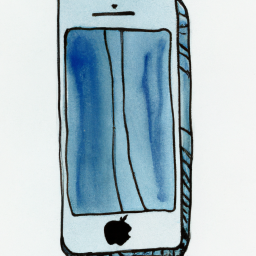
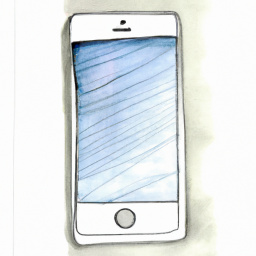





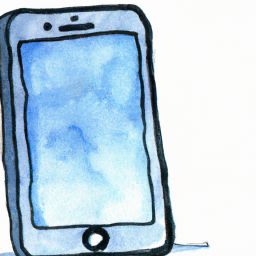
Terms of Service Privacy policy Email hints Contact us
Made with favorite in Cyprus