How to Record Video on an iPhone
Recording videos on an iPhone doesn't have to be a hassle! Learn the simple steps to get you recording quickly and easily.

Recording video on an iPhone is an easy and efficient way to capture memories and moments. With the help of the Camera app, you can record videos in high quality, capture slow-motion, and time-lapse videos. Here is a step by step guide on how to record video on an iPhone.
Step 1: Open the Camera App
The first step to recording video on an iPhone is to open the Camera app. To do this, simply tap on the Camera app icon which is located on the home screen. Once the Camera app is open, you will see the different camera modes at the bottom of the screen.
Step 2: Select the Video Mode
Once the Camera app is open, you need to select the Video mode. To do this, simply tap on the Video icon which is located at the bottom of the screen. Once the Video mode is selected, you will be able to see the video recording interface.
Step 3: Adjust the Settings
Once the Video mode is selected, you can adjust the settings for the video. To do this, tap on the Settings icon located at the top left of the screen. This will open up the Settings menu where you can adjust the video resolution, frame rate, and other settings.
Step 4: Record the Video
Once you have adjusted the settings, you can begin recording the video. To do this, simply tap on the Record button at the bottom of the screen. This will start the recording and you will be able to see the length of the video recording at the top of the screen.
Step 5: Stop Recording
When you are finished recording the video, you can stop the recording by tapping on the Stop button at the bottom of the screen. This will save the video to your Camera Roll.
Step 6: Edit the Video
Once the video is saved to your Camera Roll, you can edit the video using the Photos app. To do this, simply tap on the video and select the Edit option. This will open up the editing interface where you can crop, trim, and adjust the video.
Step 7: Share the Video
Once the video is edited, you can share the video with others. To do this, tap on the Share button located at the bottom of the screen. This will open up the sharing menu where you can share the video via text message, email, social media, or other methods.
Recording video on an iPhone is a simple and efficient way to capture memories and moments. With the help of the Camera app, you can record videos in high quality, capture slow-motion, and time-lapse videos. By following the steps outlined in this guide, you can easily record video on your iPhone.
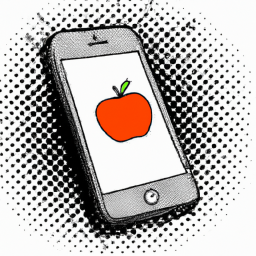
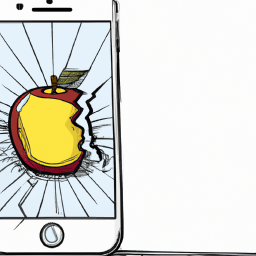
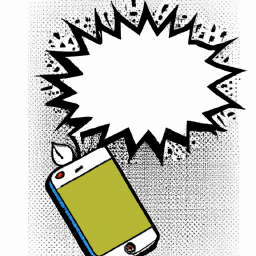



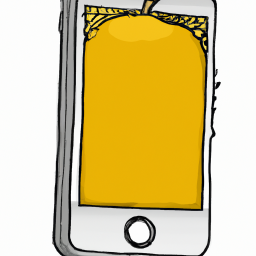

Terms of Service Privacy policy Email hints Contact us
Made with favorite in Cyprus