How to Recover Deleted Notes From an iPhone Without a Backup
This article provides helpful steps to easily recover notes from an iPhone without a backup. It's a straightforward guide to make sure no notes are lost!

For iPhone users who have accidentally deleted important notes, recovering them without a backup can seem impossible. But with the right tools and steps, it is possible to recover deleted notes from an iPhone without a backup. This article will provide detailed instructions for how to go about recovering those lost notes.
Step 1: Stop Using Your iPhone
The first step in recovering deleted notes from an iPhone without a backup is to stop using your iPhone. When a file is deleted from an iPhone, it is not actually removed from the device but instead is marked as "deleted" and can still be recovered if it is not overwritten. If you continue to use your iPhone, the deleted notes may be overwritten and lost forever. So, it is important to stop using your iPhone and to avoid downloading new files or apps until you have finished the data recovery process.
Step 2: Connect Your iPhone to a Computer
The next step is to connect your iPhone to a computer. You can do this by using a USB cable and connecting it to a laptop or desktop computer. Once your iPhone is connected to the computer, you will need to launch a data recovery software program. There are a number of different data recovery software programs available, but one of the most popular and reliable ones is iMyFone D-Back. This program is specifically designed for recovering lost files from iPhones.
Step 3: Select the File Types You Need to Recover
Once you have launched the data recovery software, the next step is to select the file types you need to recover. In this case, you will need to select "Notes" from the list of file types. You can also select other file types if you need to recover them as well.
Step 4: Select the Recovery Mode
The next step is to select the recovery mode. This will depend on how you need to recover the data. If you want to recover data from an existing backup, you will need to select the "Recover from iTunes Backup" mode. If you want to recover data directly from your iPhone, you will need to select the "Recover from iOS Device" mode.
Step 5: Scan Your iPhone for Lost Notes
Once you have selected the recovery mode, the next step is to scan your iPhone for lost notes. The data recovery software will scan your iPhone for any lost notes and will display the results in a list. You can then select the notes you need to recover and click the "Recover" button to save them to your computer.
Step 6: Disconnect Your iPhone From the Computer
The final step is to disconnect your iPhone from the computer. Once the notes have been successfully recovered, you can safely disconnect your iPhone and use it as normal.
Recovering deleted notes from an iPhone without a backup is not as difficult as it may seem. By following the above steps, you can easily recover lost notes from your iPhone without having to rely on a backup. It is important to remember to stop using your iPhone once you have accidentally deleted the notes and to use a reliable data recovery software program to ensure successful recovery.
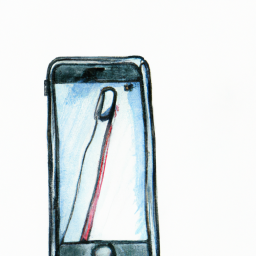
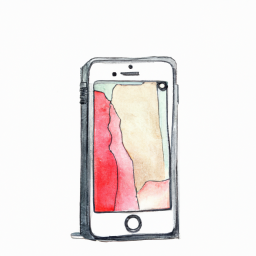




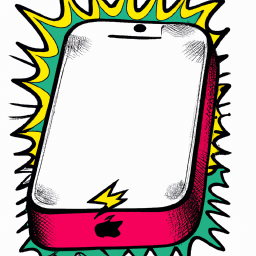
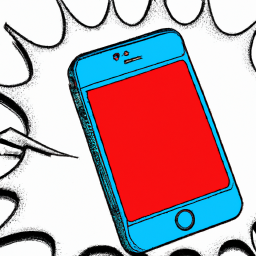
Terms of Service Privacy policy Email hints Contact us
Made with favorite in Cyprus