How to Reduce or Eliminate Background Noise from Video on iPhone
This article offers helpful tips on how to reduce or eliminate any unwanted background noise from your iPhone videos. Make sure your recordings look and sound their best with these simple steps!

The quality of videos taken on an iPhone can be greatly affected by background noise. Whether it’s wind, traffic, or the sound of someone talking in the background, these noises can really distract from the main focus of the video. Fortunately, there are a few different ways to reduce or even completely eliminate background noise from video on an iPhone.
Use an External Microphone
One of the best ways to reduce background noise from video on an iPhone is to use an external microphone. External microphones are designed to capture sound from a specific direction and reduce the amount of ambient noise. Depending on the type of microphone you use, you may be able to reduce background noise significantly.
When shopping for an external microphone, pay attention to the type of connection it has. Most external microphones use a 3.5mm or USB-C connection. Make sure you purchase a microphone that is compatible with your phone.
Adjust the Audio Settings
Another way to reduce background noise from video on an iPhone is to adjust the audio settings. Most iPhones have a “Noise Reduction” setting in the audio settings. This setting can help reduce background noise, but it can also reduce the quality of the sound. Experiment with the settings to find the best balance of noise reduction and sound quality.
Use a Video Editing App
If you’re looking for a more precise way to reduce background noise from video on an iPhone, then you might want to consider using a video editing app. There are many video editing apps available for iPhones that allow you to adjust the audio levels and apply noise reduction effects.
These apps give you more control over the sound in your videos. You can reduce the overall background noise or focus on specific frequencies. You can also adjust the sound levels to make sure your voice is louder than the background noise.
Use a Noise Reduction Filter
Most video editing apps also offer noise reduction filters. These filters can be applied to the entire video or just to specific sections. These filters can help reduce or eliminate background noise from the video.
The type of noise reduction filter you use will depend on the type of background noise in your video. For example, if the background noise is windy, then you may want to use a wind noise reduction filter.
Move to a Quieter Location
The best way to reduce background noise from video on an iPhone is to move to a quieter location. If you’re recording a video in a noisy environment, then try to find a quieter spot. This will help reduce the amount of background noise in your video.
Moving to a quieter location may not always be possible. In these cases, you can use the methods mentioned above to reduce or eliminate background noise from the video.
Conclusion
Background noise can have a significant impact on the quality of your videos. Fortunately, there are a few different ways to reduce or eliminate background noise from video on an iPhone. You can use an external microphone, adjust the audio settings, use a video editing app, use a noise reduction filter, or move to a quieter location. With a little bit of experimentation, you can find the best way to reduce background noise from your videos.

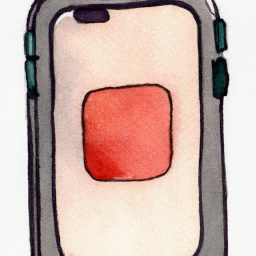





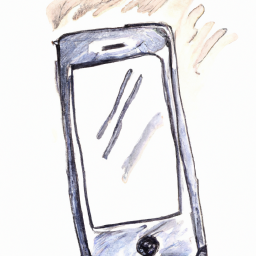
Terms of Service Privacy policy Email hints Contact us
Made with favorite in Cyprus