How to Remove a Credit/Debit Card from Your iPhone
Are you trying to free up some space on your iPhone? Learn how to easily remove a credit/debit card from your device in this helpful article! Keep your personal data secure and your phone clutter-free.

Removing a credit or debit card from an iPhone can be a tricky process. Thankfully, the steps are straightforward and easy to complete. Here’s a step by step guide on how to remove a credit or debit card from your iPhone:
Step 1: Open the Wallet App
The first step is to open the Wallet app on your iPhone. This is the app with an icon that looks like a white wallet with a blue background.
Step 2: Select the Credit or Debit Card
Once you’ve opened the Wallet app, you’ll be able to see a list of all the credit and debit cards that are linked to your iPhone. Select the card you want to remove.
Step 3: Tap on the “i” Icon
Once you’ve selected the card, you’ll see an “i” icon in the top right corner of the card. Tap on this icon to open up the card’s information page.
Step 4: Scroll to the Bottom of the Page
On the card’s information page, scroll to the bottom of the page. You’ll see an option that says “Remove Card”.
Step 5: Confirm the Removal
Once you’ve tapped on the “Remove Card” option, you’ll be asked to confirm the removal. Tap on the “Remove” button to confirm the removal.
Step 6: Enter Your Apple ID Password
You may be asked to enter your Apple ID password to confirm the removal. Enter your password and tap on the “OK” button to confirm the removal.
Step 7: Check Your Receipts
Once the card has been removed, it’s important to check your receipts to make sure the card has been removed from all the stores and services it was linked to.
Step 8: Clear Your Browser Cache
Once you’ve checked your receipts, it’s important to clear your browser cache to ensure that the card is no longer stored on your device.
Step 9: Update Your Payment Info
Finally, it’s important to update your payment info with any stores or services that were linked to the card you just removed.
Removing a credit or debit card from an iPhone is a straightforward process. Just follow the steps outlined above and you’ll be able to remove the card from your device in no time. Remember to check your receipts and clear your browser cache to ensure that the card is completely removed from your device.


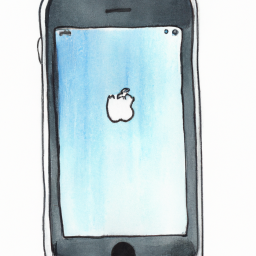

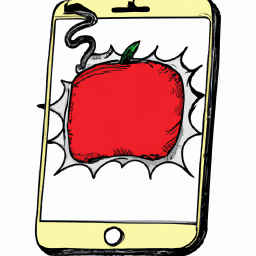



Terms of Service Privacy policy Email hints Contact us
Made with favorite in Cyprus