How to Remove a Payment Method from an iPhone
Removing an old or unused payment method from your iPhone is easy! Follow this simple guide to ensure your payment information remains secure.

Removing a payment method from an iPhone is a fairly straightforward process, but it can be a little confusing if you don’t know where to look. The process involves accessing the App Store & iTunes Store settings menu, where you can manage payment information and remove any existing payment methods.
In this guide, we’ll walk you through the steps for removing a payment method from an iPhone.
Step 1: Open the Settings App
The first step is to open the Settings app on your iPhone. You can do this by tapping the Settings icon on your home screen.
Step 2: Tap on Your Apple ID
Once you’ve opened the Settings app, you’ll need to tap on your Apple ID. This will be located at the top of the list of settings, and it will be your name.
Step 3: Tap on Payment & Shipping
When you’ve tapped on your Apple ID, you’ll see a list of options. You’ll need to tap on the Payment & Shipping option. This will open a new list of payment information and options.
Step 4: Tap on the Payment Method You Want to Remove
On this list, you’ll see a list of all your payment methods. You’ll need to tap on the payment method that you want to remove.
Step 5: Tap Remove
Once you’ve tapped on the payment method you want to remove, you’ll see an option to Remove. Tap on this option to remove the payment method from your account.
Step 6: Confirm the Removal
When you tap the Remove option, you’ll be prompted to confirm the removal. Tap Remove once more to complete the process.
And that’s it! You’ve successfully removed a payment method from your iPhone. Now you can add a new payment method, or you can use a different payment method when making purchases on the App Store and iTunes Store.
Removing payment methods from your iPhone is a fairly simple process, but it’s important to remember that you won’t be able to use that payment method for purchases on the App Store and iTunes Store anymore.
If you ever need to add a payment method back to your iPhone, you can do so by tapping the Add Payment Method option in the Payment & Shipping section of the Settings app.
Removing a payment method from an iPhone is a fairly simple process, but it can be a little confusing if you don’t know where to look. By following these steps, you’ll be able to quickly and easily remove a payment method from your iPhone.
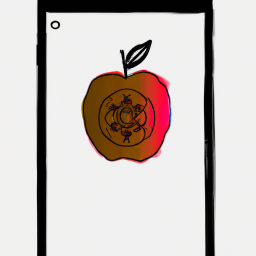




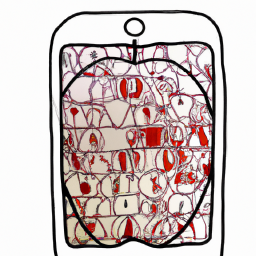


Terms of Service Privacy policy Email hints Contact us
Made with favorite in Cyprus