How to Remove Downloads from an iPhone
Having trouble managing the downloads on your iPhone? This article will show you how to easily remove the downloads you no longer need and free up space on your device. Let's get started!

Removing downloads from an iPhone can be done quickly and easily. With the right steps, you can keep your phone organized and free up valuable storage space.
Step 1: Open the Files App
To start, open the Files app on your iPhone. You can find it by swiping left or right until you come to the last page of apps on your home screen.
Step 2: Select the Downloaded File
Once the Files app is open, you will see a list of all the files and folders that have been downloaded to your device. Select the file or files you want to delete.
Step 3: Tap Select
Once you’ve selected a file, tap the “Select” button in the top right corner of the screen. This will allow you to select multiple files at once.
Step 4: Tap the Trash Can Icon
Once you’ve selected all the files you want to delete, tap the trash can icon in the bottom right corner of the screen. This will open a window asking you to confirm that you want to delete the files.
Step 5: Tap Delete
Tap the “Delete” button to confirm. The files will now be removed from your device and you will no longer see them in the Files app.
Step 6: Empty the Trash
Once you’ve deleted the files, it’s important to remember to empty the trash. To do this, tap the “Trash” folder in the Files app. This will open a window asking you to confirm that you want to delete all the files in the trash.
Step 7: Confirm Deletion
Tap the “Delete” button to confirm. All the files that were in the trash will now be permanently deleted from your device.
Removing downloads from your iPhone is an easy process that can help you keep your device organized and free up valuable storage space. By following these steps, you can quickly and easily delete any downloaded files from your device.







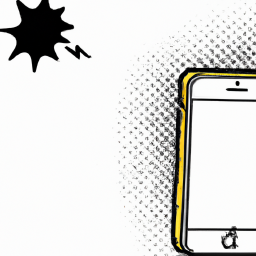
Terms of Service Privacy policy Email hints Contact us
Made with favorite in Cyprus