How to Remove the Background from an Image on an iPhone
This article will show you how to quickly and easily remove the background from an image on your iPhone! You'll be creating professional-looking images in no time.

Removing the background from an image on an iPhone can be a useful tool for creating a polished, professional look for your photos. Whether you're trying to create a professional headshot or just want to remove a distracting background from a photo, this guide will show you how to do it.
Step 1: Download a Background Removal App
The first step to removing the background from an image on an iPhone is to download a background removal app. There are several apps that can do this, but the most popular one is the Adobe Photoshop Express app. This app is free to download, and it’s easy to use and intuitive. Once you’ve downloaded the app, open it up and get ready to start editing.
Step 2: Choose Your Image
The next step is to choose the image that you want to remove the background from. To do this, tap the “Browse” button and select the image from your photo library. Once you’ve chosen the image, tap the “Edit” button to begin editing.
Step 3: Use the Erase Tool
Once you’ve opened the image in the editing screen, you’ll need to use the Erase Tool to remove the background. This tool is located at the bottom of the screen, and it looks like a small eraser. Tap the Erase Tool and then use your finger to drag it over the area of the image that you want to remove. The app will automatically remove the background.
Step 4: Refine the Edges
Once you’ve removed the background, you may need to refine the edges of the image to create a more polished look. To do this, tap the “Refine” button at the bottom of the screen. This will open up a new menu where you can use the brush tool to refine the edges of the image. Use the brush to blend the edges together and make them look more natural.
Step 5: Save the Image
Once you’ve finished editing the image, you’ll need to save it. To do this, tap the “Save” button at the top of the screen. This will save the image to your photo library, and you can then use it for whatever you need.
Removing the background from an image on an iPhone is a great way to create a more polished, professional look. With the help of a background removal app, you can easily remove backgrounds from images and refine the edges to create a more natural look. Follow the steps above and you’ll be able to remove the background from an image on an iPhone in no time.


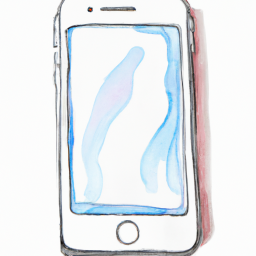


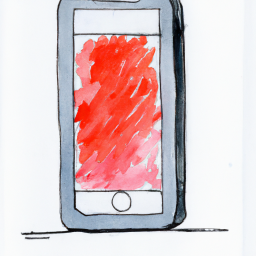

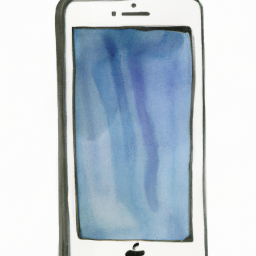
Terms of Service Privacy policy Email hints Contact us
Made with favorite in Cyprus