How to Replace an iPhone 7 Screen
Replacing an iPhone 7 screen can seem intimidating, but it doesn't have to be! With a few simple steps, you can replace your screen and restore your device to its former glory.

Replacing the screen on an iPhone 7 can be tricky, but with the right tools and a little bit of patience, it can be done in just a few steps. Gather the materials you need and make sure that you have the right tools for the job. You will need a replacement screen, a Phillips screwdriver, a suction cup, a plastic opening tool and a spudger. You will also need a heat gun, if you plan on using one to help open the case.
Turn off the phone and remove the SIM card tray. Before proceeding, make sure that the phone is completely powered down. You can do this by holding down the power button until the power off slider appears. Slide the slider to the right and the phone should turn off. Once the phone is off, locate the SIM card tray and remove it using the SIM card ejector tool.
Remove the screws that hold the case together. Using the Phillips screwdriver, remove the two screws that are located on the bottom of the phone and the two screws on the right side of the phone. Be sure to keep track of where each screw came from.
Open the case with a suction cup and a plastic opening tool. Start by attaching the suction cup to the screen. Make sure that the suction cup is firmly attached and then use the plastic opening tool to gently pry the case apart. Be careful not to put too much pressure on the case as it could cause damage.
Disconnect the battery and other components. Once the case is open, you should be able to see the battery and other components. Disconnect the battery by pulling the battery connector from its socket. Also disconnect any other components that are connected to the logic board.
Remove the old screen by disconnecting the cables. Once all the components have been disconnected, gently lift the old screen away from the case. Carefully disconnect the cables that attach the screen to the logic board.
Install the new screen by connecting the cables. Start by connecting the cables that attach the new screen to the logic board. Then carefully place the new screen into the case and press it down until it is firmly in place.
Reassemble the case and connect the components. Start by connecting the cables and components that you disconnected earlier. Then reattach the two screws on the bottom of the phone and the two screws on the right side of the phone.
Test the new screen to make sure it is working properly. Turn the phone back on and make sure that the new screen is displaying correctly. If everything looks good, you can reattach the SIM card tray and you are done.
Replacing an iPhone 7 screen is not as complicated as it may seem. With the right tools and a bit of patience, you can do it in just a few steps. Make sure that you have all the materials you need before you start, and be careful not to damage the case or any of the components. Once you have the new screen installed, you should be able to use your phone as normal.

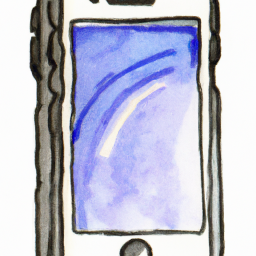

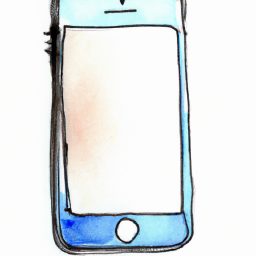
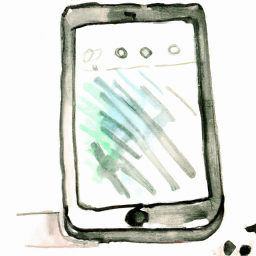



Terms of Service Privacy policy Email hints Contact us
Made with favorite in Cyprus