How to Replace an iPhone Under Warranty
Replacing your iPhone under warranty can be a breeze. Here's how to do it quickly and easily!
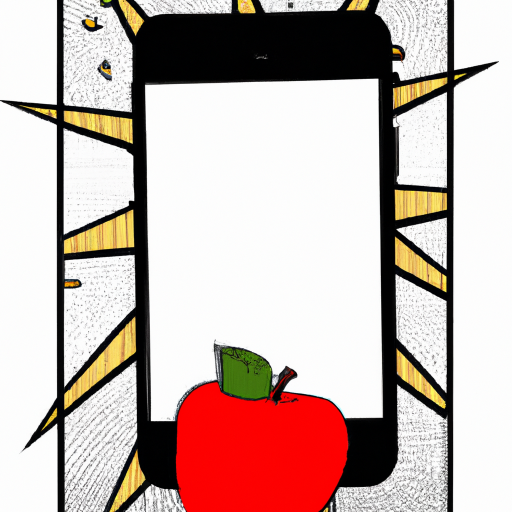
If your iPhone is malfunctioning and you think it may be covered under warranty, replacing it can be a more straightforward process than you may have thought. Depending on the type of warranty you have and the problem with your device, you may be able to get a replacement without any cost to you. Here are the steps to take when replacing an iPhone under warranty.
Step 1: Check Your Warranty
The first step is to check your warranty to see if it covers the issue you are having with your iPhone. Apple provides a one-year limited warranty with every new iPhone, and it covers defective hardware, software, and accessories. If you purchased AppleCare+, you may be eligible for up to two years of coverage.
Step 2: Contact Apple Support
Once you have confirmed that your issue is covered under warranty, you will need to contact Apple Support to get the replacement process started. You can contact Apple Support by phone, by email, or through their website.
Step 3: Provide Proof of Purchase
When you contact Apple Support, you will need to provide proof of purchase in order to verify that your iPhone is still covered under warranty. This may include a receipt or invoice from your original purchase, or a copy of the warranty card.
Step 4: Describe the Problem
When speaking to Apple Support, you will need to describe the problem you are having with your iPhone in detail. Be sure to mention any troubleshooting steps you have already taken, as this will help Apple Support diagnose the issue. It is also a good idea to take a few screenshots or photos of the issue, as this will also help them determine the best course of action.
Step 5: Wait for Apple’s Decision
Once you have described the issue to Apple Support, they will make a decision about how to proceed. If they determine that your device is eligible for a replacement, they will provide instructions on how to send the device back.
Step 6: Return the Device
Once you have received instructions on how to return the device, you will need to send it back to Apple. Depending on the type of warranty you have, they may provide you with a pre-paid shipping label or require you to pay for shipping.
Step 7: Receive Your Replacement
Once Apple has received your device, they will send you a replacement with the same model number. Depending on the type of warranty, Apple may also cover any shipping fees associated with the replacement.
Replacing an iPhone under warranty can be a hassle-free process when done correctly. By following the steps outlined above, you will be able to get a replacement device quickly and easily. Additionally, you may be eligible for a free replacement if your device is still covered under warranty.


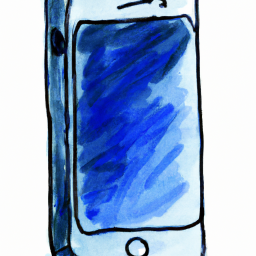
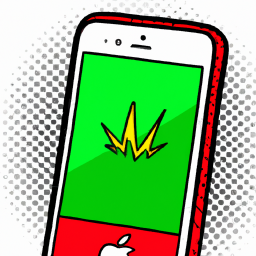
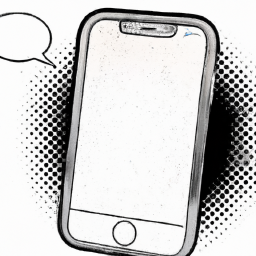


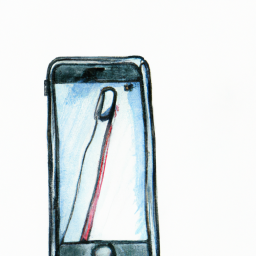
Terms of Service Privacy policy Email hints Contact us
Made with favorite in Cyprus