How to Replace the SIM Card on an iPhone
Replacing the SIM card on an iPhone is easy and takes only a few minutes. This article will show you how to do it quickly and safely.
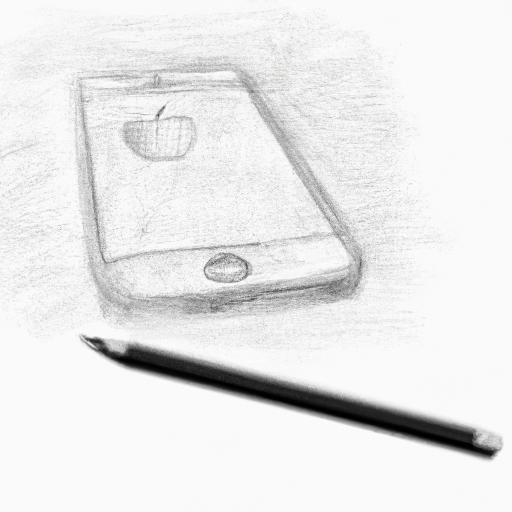
If you’ve recently upgraded to a new iPhone, you may be wondering how to replace the SIM card in your old one. The process is fairly simple and, if done correctly, can be done quickly and safely.
Gather the Necessary Equipment
The first step in replacing the SIM card in your iPhone is to make sure you have the necessary equipment. You’ll need a paperclip, a SIM card removal tool, or a thin object such as a toothpick, and a new SIM card. Make sure the new SIM card is the correct size and type for your iPhone model.
Turn Off Your iPhone
Before you begin, turn off your iPhone. This will help prevent any accidental damage or data loss that could occur if you try to remove the SIM card while the device is still powered on.
Remove the SIM Card Tray
Once the device is powered off, locate the SIM card tray. Depending on the model of your iPhone, the tray may be located on the top edge of the device, the side edge, or embedded in the back of the device.
Using the SIM card removal tool or the paperclip, carefully pop the tray out of the device. Some models also allow you to press on the tray itself to eject it.
Remove the Old SIM Card
Once the tray is out of the device, you can remove the old SIM card. Carefully slide it out of the tray and set it aside.
Insert the New SIM Card
Now it’s time to insert the new SIM card. Make sure the gold contacts on the card are facing down and the notched corner is in the upper-right corner of the tray.
Slide the card into the tray and make sure it’s securely seated.
Reinsert the SIM Card Tray
Once the new SIM card is in place, carefully reinsert the tray back into the device. Make sure it’s securely seated in the device and the tray is firmly closed.
Power On the iPhone
Now that the new SIM card is in place, you can power on the iPhone. Once the device is powered on, it should detect the new SIM card and you should be able to make calls and use data.
Activate the SIM Card
The final step is to activate the SIM card. Depending on the carrier, you may need to call customer service or go online to activate the card.
Once the SIM card is activated, you’ll be able to make calls, send texts, and use data on your iPhone.
Replacing the SIM card in your iPhone is a simple process that can be done quickly and safely. Just make sure you have the necessary equipment, turn off the device, remove the SIM card tray, remove the old SIM card, insert the new SIM card, reinsert the SIM card tray, and power on the device. You’ll also need to activate the SIM card with your carrier before you can make calls or use data. With these steps, you can easily replace the SIM card in your iPhone.








Terms of Service Privacy policy Email hints Contact us
Made with favorite in Cyprus