How to Request a Desktop Site on an iPhone
Are you having trouble viewing a desktop version of a website on your iPhone? This article will show you how to request a desktop site in just a few simple steps.

Mobile devices, such as the iPhone, are increasingly being used to access the internet. While this is convenient, it also has its downsides, such as not being able to view a website in its full desktop version on a mobile device. If you’re encountering this issue and want to access the desktop version of a website on your iPhone, there are several ways to do so.
Accessing the Desktop Version of a Site on an iPhone
The most straightforward way to view a website’s desktop version on an iPhone is to request the desktop version of the site. To do this, simply open the desired website in your iPhone’s Safari browser and then tap the “aA” icon in the top-left corner of the browser. This should bring up a menu that includes the option to “Request Desktop Website”. Select this option and the website should automatically switch to its desktop version.
Using Third-Party Browsers
If the above method doesn’t work for you, or if you’d like to have a more reliable way to access desktop versions of websites on your iPhone, then you may want to consider using a third-party browser. A few popular options include Google Chrome, Firefox, and Opera.
These browsers all offer the ability to request the desktop version of a website on your iPhone. To do so, simply open the desired website in the browser, tap the three-dot icon in the top-right corner, and then select the “Request Desktop Site” option. This should automatically switch the website to its desktop version.
Using a VPN
Another option for viewing a website’s desktop version on an iPhone is to use a virtual private network (VPN). VPNs are programs that allow you to access the internet through a secure, encrypted connection. This not only keeps your data safe, but it also allows you to access websites as if you were in a different country.
To use a VPN to access a website’s desktop version on your iPhone, simply download and install a VPN app from the App Store. Once the app is installed and running, open the desired website in your iPhone’s Safari browser and then tap the “aA” icon in the top-left corner. This should bring up a menu that includes the option to “Request Desktop Website”. Select this option and the website should automatically switch to its desktop version.
Conclusion
Viewing the desktop version of a website on an iPhone can be a hassle, but it doesn’t have to be. By following the steps outlined above, you can easily view any website’s desktop version on your iPhone. Whether you choose to request the desktop version of a website directly, use a third-party browser, or use a VPN, you’ll be able to access the website in its full desktop version in no time.





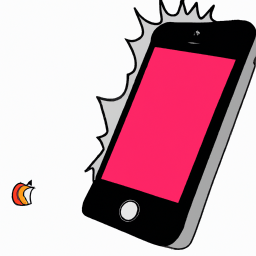


Terms of Service Privacy policy Email hints Contact us
Made with favorite in Cyprus