How to Reset an iPhone 5
Resetting your iPhone 5 doesn't have to be intimidating! Check out this helpful guide to learn how to reset your device quickly and easily.

Resetting your iPhone 5 can be a great way to restore it to its factory settings, or to give it a fresh start if you're having trouble with it. It's important to remember, however, that resetting your iPhone will erase all of your data, so make sure you back up your data before you reset your device.
Step 1: Back Up Your Data
Before you reset your iPhone, you'll want to make sure you back up your data. This includes photos, music, contacts, and other important files you don't want to lose. To back up your data, go to the Settings menu on your iPhone and select iCloud. From there, you can make sure the iCloud backup feature is turned on and select which data you want to back up. You can also back up your data using iTunes or iCloud.
Step 2: Turn Off Find My iPhone
Find My iPhone is a feature that allows you to locate your device if it's lost or stolen. It's important to turn off this feature before you reset your iPhone, as it could prevent you from resetting your device. To turn off Find My iPhone, go to the Settings menu and select iCloud. From there, you can turn off the Find My iPhone feature.
Step 3: Reset Your iPhone
Once you've backed up your data and turned off Find My iPhone, you're ready to reset your iPhone. To reset your iPhone, go to the Settings menu and select General. From there, select Reset and then select Erase All Content and Settings. This will reset your device and erase all of your data.
Step 4: Restore Your Data
Once you've reset your iPhone, you can restore your data from your iCloud or iTunes backup. To do this, go to the Settings menu and select iCloud. From there, select the Restore button and then select the backup you want to restore. You can also restore your data from iTunes by connecting your device to your computer and selecting the Restore button.
Resetting your iPhone can be a great way to restore it to its factory settings or give it a fresh start. Before you reset your device, make sure you back up your data and turn off the Find My iPhone feature. Once you've done this, you can reset your device and restore your data from your iCloud or iTunes backup.


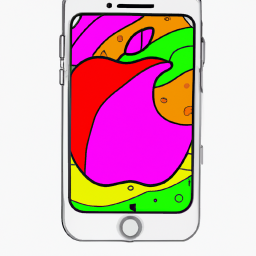



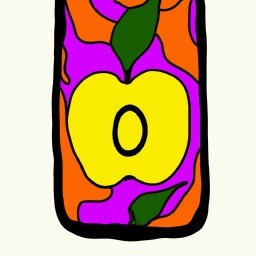
Terms of Service Privacy policy Email hints Contact us
Made with favorite in Cyprus