How to Reset an iPhone 6: Step-by-Step Guide
This article will help you quickly and easily reset your iPhone 6 with a step-by-step guide. Don't worry, it's easier than it sounds!
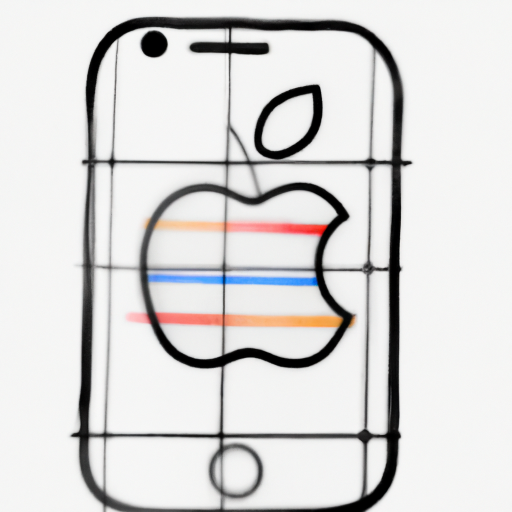
It is essential to reset your iPhone 6 periodically to keep it running at optimal performance. Resetting your phone can help fix any issues you may be having as well as help to keep your data secure. Resetting your iPhone 6 is easy once you know the steps involved.
Step 1: Back Up Your Data
Before you start the reset process, it is important to back up all of the data on your phone. You can do this by connecting your phone to your computer and using iTunes to sync your device. This will back up your contacts, photos, music, and more. You can also back up your phone to iCloud. This will create a backup of your settings, app data, and home screen layout.
Step 2: Turn Off Your iPhone 6
Next, you will need to turn off your iPhone 6. To do this, press and hold the Power button until the slide to power off slider appears. Slide the slider to the right and wait for your phone to turn off.
Step 3: Restart Your iPhone 6
Once your phone is off, press and hold the Power button again until the Apple logo appears. This will restart your iPhone 6.
Step 4: Reset Your iPhone 6
Once your phone is restarted, you can begin the reset process. To do this, go to the "Settings" app and select "General" followed by "Reset". From here, you will have the option to reset all settings or erase all content and settings. If you choose to reset all settings, your phone will reset all of your settings to their default values. If you choose to erase all content and settings, your phone will delete all of your data and reset all of your settings.
Step 5: Restore Your Data
Once your iPhone 6 has been reset, you can now restore your data. To do this, connect your phone to your computer and use iTunes to sync your device. This will restore all of the data that you backed up earlier. You can also restore your phone from an iCloud backup. To do this, go to "Settings" and select "General" followed by "Reset" and then "Erase All Content and Settings". From here, select "Restore from iCloud Backup" and enter your Apple ID and password.
Resetting your iPhone 6 is a great way to keep your phone running at optimal performance. By following the steps outlined above, you can easily reset your phone and restore your data.
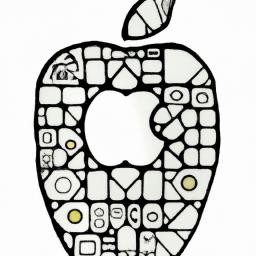
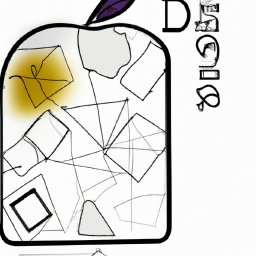



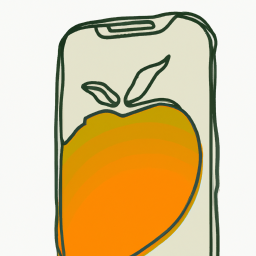


Terms of Service Privacy policy Email hints Contact us
Made with favorite in Cyprus