How to Reset an iPhone SE (2020 Model)
Having trouble resetting your iPhone SE (2020 model)? Don't worry, this article will walk you through it step by step.

Resetting your iPhone SE (2020 Model) can be a great way to start fresh and get rid of any problems you may be having. It can also help if you’re selling or giving away your device. Resetting your phone will erase all of your data, settings and apps, so it’s important to back up your data before you begin.
Step 1: Back up your Data
Before you reset your iPhone SE (2020 Model), it’s important to back up your data in case you need it later. You can back up your data using iCloud or iTunes. With iCloud, your data will be stored in the cloud and can be accessed from any device. With iTunes, your data will be stored on your computer.
To back up your data using iCloud, open the Settings app and tap your name at the top of the screen. Tap “iCloud” and then tap “iCloud Backup”. Make sure “iCloud Backup” is turned on and then tap “Back Up Now”.
To back up your data using iTunes, connect your iPhone to your computer and open iTunes. Select your device and then click “Back Up Now”.
Step 2: Reset your iPhone SE (2020 Model)
Once you’ve backed up your data, you’re ready to reset your iPhone SE (2020 Model). To reset your phone, go to Settings > General > Reset and then tap “Erase All Content and Settings”. You’ll be prompted to enter your passcode and then tap “Erase iPhone”. Your phone will then begin the reset process and will take a few minutes to complete.
Step 3: Restore your Data
Once your phone has been reset, you can restore your data from the backup you created. To restore your data from iCloud, open the Settings app and tap “Restore from iCloud Backup”. You’ll be prompted to enter your Apple ID and password and then select the backup you want to restore from.
To restore your data from iTunes, connect your iPhone to your computer and open iTunes. Select your device and then click “Restore Backup”. Select the backup you want to restore from and then click “Restore”. Your data will then be restored to your iPhone SE (2020 Model).
Step 4: Set up your iPhone SE (2020 Model)
The final step is to set up your iPhone SE (2020 Model). When you turn on your phone, you’ll be prompted to enter your Apple ID and password and then you’ll be asked to select a language and region. After that, you’ll be asked to set up Touch ID or Face ID and then you’ll be taken to the home screen.
At this point, you can begin to set up your device and restore any apps and data you may have backed up. You’re now ready to use your iPhone SE (2020 Model).
Resetting your iPhone SE (2020 Model) is a great way to start fresh and get rid of any problems you may be having. It’s important to back up your data before you reset your phone and then restore your data once your phone has been reset. After that, you’ll be ready to set up your phone and start using it.
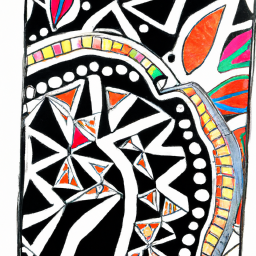
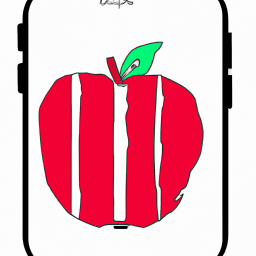






Terms of Service Privacy policy Email hints Contact us
Made with favorite in Cyprus