How to Reset an iPhone SE
Resetting your iPhone SE can seem daunting, but it doesn't have to be. Follow this guide to quickly and easily reset your device back to its default settings.
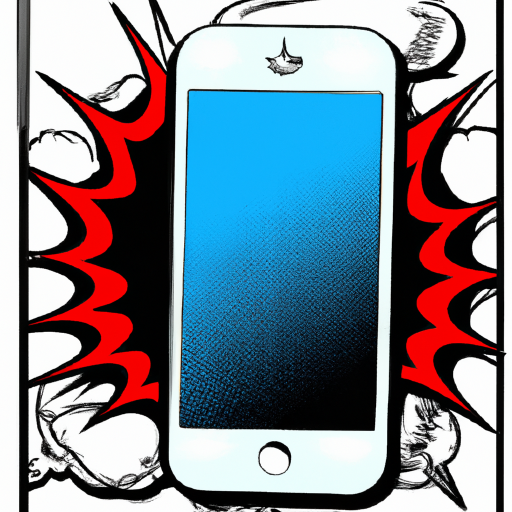
Resetting an iPhone SE can be an effective way to troubleshoot a malfunctioning device or to restore the device to its factory settings before selling it or giving it away. Resetting an iPhone SE is a fairly straightforward process, and can be completed in a few simple steps.
Step 1: Back Up Your Data
Before resetting your iPhone SE, it is important to back up any data that you wish to keep, as the reset process will erase all data from the device. To back up your data, you can use iCloud or iTunes. To back up your data using iCloud, open the Settings app and select iCloud. Then, select “Back Up Now” to back up your data to iCloud. To back up your data using iTunes, open iTunes and connect your iPhone SE to your computer. Then, select your device in iTunes and select “Back Up Now” to back up your data to iTunes.
Step 2: Reset Your iPhone SE
Once your data is backed up, you can begin the reset process. To reset your iPhone SE, open the Settings app and select General. Then, select “Reset” and select “Erase All Content and Settings”. You will be prompted to enter your passcode to confirm your selection. Then, select “Erase Now” to reset your iPhone SE.
Step 3: Restore Your Data
After your iPhone SE is reset, you can restore your data from your backup. To restore your data from iCloud, open the Settings app and select iCloud. Then, select “Restore from iCloud Backup” and select the backup from which you wish to restore your data. To restore your data from iTunes, open the iTunes app and connect your iPhone SE to your computer. Then, select your device in iTunes and select “Restore from Backup” and select the backup from which you wish to restore your data.
Resetting an iPhone SE is a fairly straightforward process, and can be completed in a few simple steps. It is important to back up your data before resetting your device, as the reset process will erase all data from the device. Then, you can reset your device by opening the Settings app and selecting “Erase All Content and Settings”. Finally, you can restore your data from your backup once the reset process is complete.

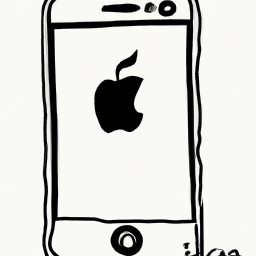



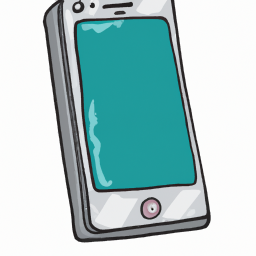


Terms of Service Privacy policy Email hints Contact us
Made with favorite in Cyprus