How to Reset Your Keyboard Settings on an iPhone
Resetting your keyboard settings on an iPhone doesn't have to be difficult. This article will show you how to do it quickly and easily.

If you have recently noticed that your iPhone keyboard is not functioning properly, you may need to reset your keyboard settings. Resetting your keyboard settings can help resolve issues like autocorrect not working, slow response times, and more. Resetting your keyboard settings is an easy process and should only take a few minutes.
Step 1: Open Settings
The first step is to open the Settings app on your iPhone. To do this, simply tap the Settings icon on your home screen.
Step 2: Select General
Once you are in the Settings app, select the General option. This will take you to a new page where you can access more settings.
Step 3: Select Reset
On the General page, select the Reset option. This will open a new page with a list of reset options.
Step 4: Select Reset Keyboard Dictionary
On the Reset page, select the Reset Keyboard Dictionary option. This will open a new page with a warning message.
Step 5: Confirm Reset
On the Reset Keyboard Dictionary page, you will be asked to confirm the reset. Tap the Reset Keyboard Dictionary option to confirm the reset.
Step 6: Wait for Reset to Complete
Once you have confirmed the reset, your iPhone will reset the keyboard settings. This may take a few minutes, so be patient. Once the reset is complete, your keyboard settings will be reset to their default settings.
Step 7: Test Your Keyboard
Once the reset is complete, you can test your keyboard to make sure it is working properly. To do this, simply open any app that uses the keyboard and type a few words. If your keyboard is working properly, you should be able to type without any issues.
Resetting your keyboard settings on an iPhone is a simple process and should only take a few minutes. By following these steps, you can easily reset your keyboard settings and get your iPhone keyboard working properly again.
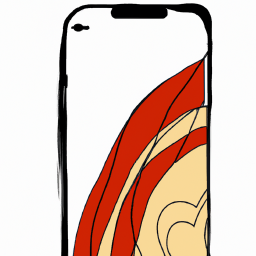




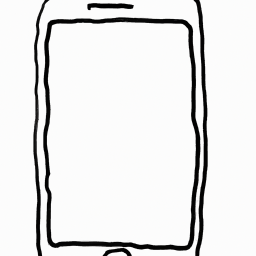
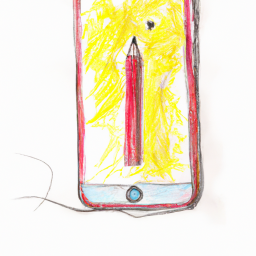

Terms of Service Privacy policy Email hints Contact us
Made with favorite in Cyprus