How to Resize Photos on an iPhone
Resizing photos on your iPhone doesn't have to be complicated! This article will show you how to quickly and easily resize photos right from your phone.

Resizing photos on an iPhone is a great way to quickly edit and customize photos to meet your needs. Whether you want to crop and adjust a photo before sending it to a friend or you need to resize a photo so that it can be used as a wallpaper, there are several ways to resize photos on an iPhone. In this article, you will learn how to resize photos on an iPhone and some of the best apps available to do so.
Using the Photos App
The Photos app on an iPhone is the simplest way to resize a photo. To do this, open the Photos app and find the photo you would like to resize. Tap on the photo to open it and then tap on the “Edit” button on the top right corner. This will open the photo in edit mode. Now tap on the “Crop” tool at the bottom of the screen.
In the crop tool, you can resize the photo by dragging the edges of the photo to the desired size. You can also pinch and zoom the photo to make it larger or smaller. When you are done resizing the photo, tap on the “Done” button on the top right corner to save the changes.
Using Third-Party Apps
If you are looking for more advanced options to resize photos on your iPhone, you can use a third-party app. There are many apps available in the App Store that can help you resize photos on your iPhone. Some of the most popular apps include Snapseed, Photoshop Express, and Adobe Photoshop Fix.
These apps offer a variety of tools to edit and customize photos. You can use the crop tool to resize the photo, adjust the brightness and contrast, and apply filters. You can also use the apps to add text and other elements to the photo.
Using Online Tools
If you don’t have access to a third-party app, you can also use online tools to resize photos on your iPhone. There are many online tools available that can help you resize photos quickly and easily. Some of the most popular online tools include PicResize, ResizeImage, and ImageResizer.
To use these online tools, you will need to upload the photo to the website, select the desired size, and then download the resized photo. You can also use the online tools to crop and adjust the photo if needed.
Conclusion
Resizing photos on an iPhone is a great way to quickly edit and customize photos to meet your needs. There are several ways to resize photos on an iPhone, including the Photos app, third-party apps, and online tools. With these tools, you can quickly and easily resize photos and make them look their best.





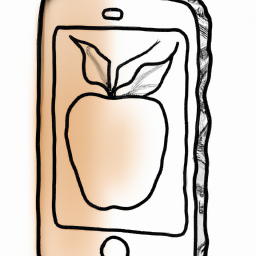


Terms of Service Privacy policy Email hints Contact us
Made with favorite in Cyprus