How to Restore a Deleted App on an iPhone
Restoring deleted apps on your iPhone is easy! Follow our step-by-step guide and you'll have those apps back in no time!
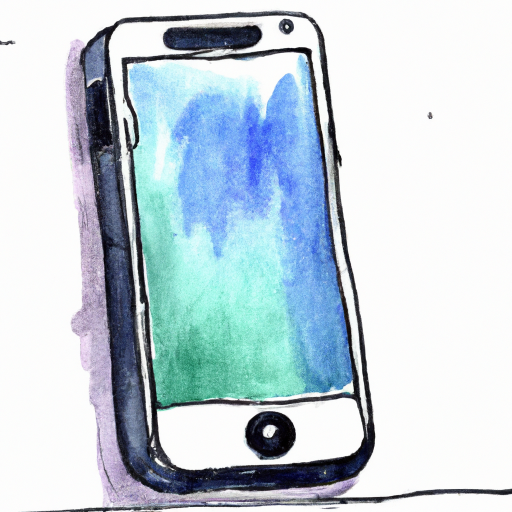
Restoring a deleted app on an iPhone is an easy task that can be done in a few simple steps. There are two ways to do this: you can either restore the app from the App Store or from your device’s backup. Both methods require you to locate the app in the App Store, so let’s begin by looking at how to do that.
Finding the App in the App Store
The first step to restoring a deleted app is to open the App Store on your iPhone. Once you have opened the App Store, tap on the ‘Search’ tab in the bottom right-hand corner of your screen. Here, you will be able to type in the name of the app you are looking for.
Once you have typed in the app’s name, a list of apps with similar names will appear. You can then scroll through the list and find the app you are looking for. If the app doesn’t appear in the list, try typing in different variations of the app’s name.
Once you have located the app you are looking for, tap on it to open the app’s page. Here, you will be able to see the app’s description, screenshots, and reviews.
Restoring the App from the App Store
Once you have located the app you are looking for, you can begin the process of restoring the app. To do this, tap on the ‘Download’ button located in the top right-hand corner of the app’s page. This will begin the process of downloading and installing the app onto your device.
Once the app has been downloaded and installed, it will appear on your home screen. You can then open the app and start using it as you would any other app on your device.
Restoring the App from a Backup
If you have a backup of your device, you can also restore the app from the backup. To do this, first open the Settings app on your device. Then, tap on ‘General’ and then ‘Reset’.
Next, tap on ‘Erase All Content and Settings’. This will erase all the data on your device and restore it to the state it was in when you made the backup.
Once the device has been restored, open the App Store and locate the app you are looking for. Then, tap on the ‘Download’ button to download and install the app. The app will then appear on your home screen and you can start using it as you would any other app.
Conclusion
Restoring a deleted app on an iPhone is an easy process that can be done in a few simple steps. You can either restore the app from the App Store or from a backup of your device. Once the app is installed, you can start using it as you would any other app on your device.


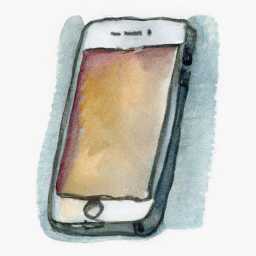
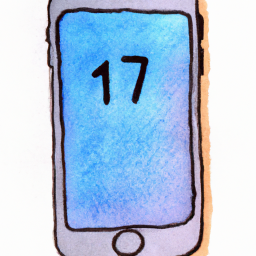


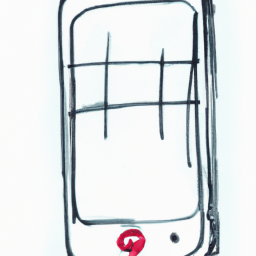

Terms of Service Privacy policy Email hints Contact us
Made with favorite in Cyprus