How to Restore Contacts on Your iPhone
This article provides a step-by-step guide to help you quickly and easily restore contacts to your iPhone. Don't worry - you'll be back in touch with your friends and family in no time!

Restoring contacts to your iPhone can be a chore, especially if you haven’t done it before. Fortunately, there are several ways to do it with relative ease. A few steps and you can have your contacts back in no time.
Using iCloud
The most common and easiest way to restore contacts to your iPhone is through iCloud. Before you do this, make sure that the contacts are already stored in the cloud. You can do this by going to Settings and tapping your name, then iCloud, and ensuring that Contacts is turned on.
Once that is done, go to Settings and tap your name again, then iCloud, and tap Restore Contacts. You will see a list of available backups from which to choose. Select the most recent backup and wait for the contacts to be restored.
Using iTunes
If iCloud isn’t an option, you can also restore contacts using iTunes. This option requires that you have previously backed up your iPhone using iTunes. Connect your iPhone to your computer and open iTunes. Select your device in the list and go to the Summary tab.
Under the Backups section, click Restore Backup and select the most recent backup. Confirm the action and wait until the process is complete.
Using a Third-Party App
If neither of the above options is available to you, you can also restore contacts using a third-party app. There are a number of apps available on the App Store that can help you do this.
One of the most popular apps for restoring contacts is iMazing. It allows you to back up and restore contacts from a computer or from iCloud. Once you install the app, connect your iPhone to your computer and launch the app.
In the app, go to the Contacts tab and select Restore from the toolbar. Select the backup from which to restore the contacts and click Restore. Wait for the process to be complete and your contacts will be restored.
Restoring from a SIM Card
You can also restore contacts from a SIM card, if you have one. This option is only available if your contacts were stored on the SIM card. Insert the SIM card into your iPhone and go to Settings. Tap Contacts and select Import SIM Contacts.
Your contacts will be imported from the SIM card and added to your iPhone. This option is not available on all iPhones and may require a specific carrier.
Manually Entering Contacts
The last option is to manually enter your contacts. This is the most time consuming option, but it is still an option. You can manually enter each contact’s information one by one.
Go to the Contacts app and tap the + button in the top-right corner. Fill out the information for each contact and tap Done when you’re finished. You can also use the Contacts app to group contacts or add notes.
Restoring contacts to your iPhone can be a daunting task, but it doesn’t have to be. With these steps, you can easily get your contacts back in no time. Whether you use iCloud, iTunes, a third-party app, a SIM card, or manually enter them, you can quickly have your contacts back on your iPhone.




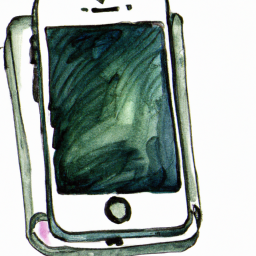
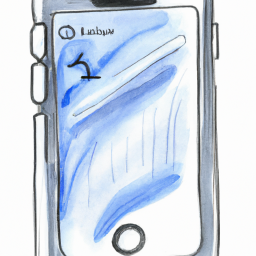


Terms of Service Privacy policy Email hints Contact us
Made with favorite in Cyprus