How to Restore In-App Purchases on iPhone
Having trouble restoring in-app purchases on your iPhone? Don't worry - this article will help you get back up and running in no time!

If you've ever made an in-app purchase on an iPhone and then deleted the app, you may have found yourself wondering how to restore it. Unfortunately, Apple doesn't have a built-in way to restore in-app purchases, but there are a few workarounds that can help you get your purchase back. In this article, we'll go over the steps you can take to restore in-app purchases on your iPhone.
Check Your Purchase History
The first step you should take when trying to restore an in-app purchase is to check your purchase history. To do this, open the App Store app on your iPhone and tap on your profile icon in the upper right corner. Tap on “Purchase History” and you should see a list of all the apps and in-app purchases you’ve made over the past 90 days. If your purchase is listed here, you can simply tap on the “Restore” button next to it to restore it to your device.
Contact the App Developer
If your purchase isn’t listed in your purchase history, you can try contacting the app developer directly. Most app developers will have a support page with contact information. You can usually find the contact information in the app’s store page or in the “About” section of the app itself. Reach out to the developer and explain your situation. In many cases, they will be able to help you restore your in-app purchase.
Reinstall the App
If the above methods don’t work, you may need to reinstall the app. This should restore any in-app purchases you’ve made as long as you’re using the same Apple ID. To reinstall an app, find the app in the App Store and tap the “Download” button. Once it’s installed, open the app and check to see if your purchase has been restored.
Report a Problem to Apple
If you’ve tried all of the above steps and still can’t restore your in-app purchase, you can try reporting a problem to Apple. To do this, open the App Store app and find the app you purchased. Tap on the “Report a Problem” link and select the “I can’t restore my in-app purchase” option. Enter a description of the issue and submit the report. Apple may be able to help you restore your purchase.
Use iTunes to Restore Purchases
If you’ve made an in-app purchase within the past 90 days, you can try restoring your purchase using iTunes. To do this, launch iTunes and sign into your Apple ID. Select the “Account” tab and look for the “Restore Purchases” option. Click it to restore any in-app purchases you’ve made within the past 90 days.
Conclusion
Restoring in-app purchases on an iPhone isn’t always easy, but it can be done. If you’ve made an in-app purchase and deleted the app, try checking your purchase history and contacting the app developer first. If that doesn’t work, you can try reinstalling the app or reporting the problem to Apple. You can also use iTunes to restore purchases made within the past 90 days. Hopefully, one of these methods will help you get your purchase back.





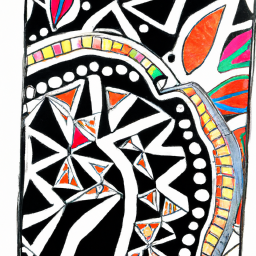
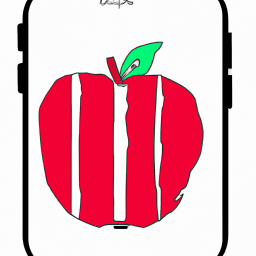

Terms of Service Privacy policy Email hints Contact us
Made with favorite in Cyprus