How to Restore the Messages App on iPhone
Having trouble finding your Messages app on your iPhone? Don't worry - this article will show you how to easily restore the Messages app in no time!

If you have been using your iPhone for a while, you may have noticed that the Messages app is missing from your phone. The Messages app is a great way to send and receive messages from friends, family, and colleagues, so it is important to make sure that it is restored to your iPhone.
Fortunately, restoring the Messages app is relatively simple and can be accomplished in a few steps. Here's how to do it:
1. Reboot Your iPhone
The first thing you should do when attempting to restore the Messages app is to reboot your iPhone. This will help to make sure that any software issues that may be causing the app to disappear are fixed. To reboot your iPhone, press and hold the Home button and the Power button at the same time until the Apple logo appears. Once your iPhone has rebooted, check to see if the Messages app is still missing.
2. Reset Your Network Settings
If the Messages app is still missing after rebooting your iPhone, then you should try resetting your network settings. This will reset all of your Wi-Fi, Bluetooth, and VPN settings, which can help to resolve any network-related issues that could be causing the Messages app to disappear. To reset your network settings, go to the Settings app and tap on General > Reset > Reset Network Settings.
3. Update Your iOS
If the Messages app is still missing after resetting your network settings, then you should check to make sure that your iOS is up-to-date. Apple regularly releases new updates to iOS, and these updates can help to fix any software issues that might be causing the Messages app to disappear. To update your iOS, go to the Settings app and tap on General > Software Update. If there is an update available, follow the on-screen instructions to install it.
4. Restore Your iPhone
If the Messages app is still missing after updating your iOS, then you should try restoring your iPhone. This will erase all of the data and settings on your iPhone, including the Messages app, and reinstall the latest version of iOS. To restore your iPhone, go to the Settings app and tap on General > Reset > Erase All Content and Settings. If you have an iCloud backup of your iPhone, you can restore it after the reset is complete.
5. Contact Apple Support
If the Messages app is still missing after restoring your iPhone, then you should contact Apple Support. Apple can help to troubleshoot any issues that might be causing the Messages app to disappear, and they may be able to help you restore it. You can contact Apple Support by visiting their website or calling their support line.
Restoring the Messages app on your iPhone can be a bit of a challenge, but it is possible. By following the steps outlined above, you should be able to get your Messages app back up and running again in no time. If you have any questions or need help restoring the Messages app, don't hesitate to contact Apple Support for assistance.



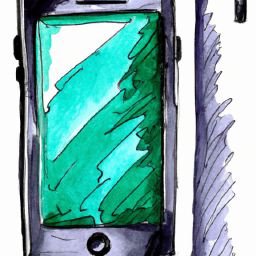




Terms of Service Privacy policy Email hints Contact us
Made with favorite in Cyprus