How to Retrieve Deleted History on an iPhone
Having trouble recovering deleted history on your iPhone? Don't worry, this guide will show you how to get your lost data back in no time!

When it comes to using our iPhones, we can easily delete our browsing history without thinking twice about it. But what happens when we realize we need something from that deleted history? Whether it be a website, a video, or a file, retrieving deleted history on an iPhone can be a tricky process.
Fortunately, there are a few different methods that can be used to retrieve deleted history on an iPhone. Depending on the type of file you are trying to retrieve, you may need to use a combination of the methods listed below.
Method 1: Check Your Recently Deleted Folder
The first step in retrieving deleted history on an iPhone is to check your Recently Deleted folder. This folder is located in the Files app on your iPhone and contains all of the files you have deleted in the last 30 days. To access it, open the Files app and tap on the Recently Deleted folder.
From here, you can browse through all of the files that have recently been deleted. If you find the file that you are looking for, tap on it and select the “Restore” option. This will restore the file to its original location.
Method 2: Use a Data Recovery App
If the file you are trying to retrieve is not in the Recently Deleted folder, you may need to use a data recovery app. There are a few different data recovery apps available for iPhone, such as Dr.Fone and iMyfone D-Back.
These apps can be used to scan your iPhone for deleted files and recover them. To use one, simply download the app and follow the instructions to scan your iPhone. Once the scan is complete, the app will display all of the deleted files that it has found. From here, you can select the files that you want to recover and the app will restore them to their original location.
Method 3: Restore Your iPhone From a Backup
If you have created an iTunes or iCloud backup of your iPhone, you may be able to retrieve deleted history from it. To do this, you will need to restore your iPhone using the backup.
To restore your iPhone from a backup, open the Settings app and tap on the “General” option. From here, tap on the “Reset” option and select the “Erase All Content and Settings” option. This will erase all of the data on your iPhone and restore it from the backup.
Once your iPhone has been restored from the backup, all of the files that were in the backup will be restored to their original location. This includes any deleted files that were in the backup.
Conclusion
Retrieving deleted history on an iPhone can be a tricky process, but it is possible. Depending on the type of file you are trying to retrieve, you may need to use a combination of the methods listed above. If all else fails, you can always contact Apple Support for assistance.





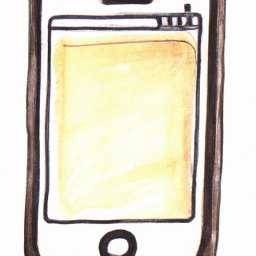
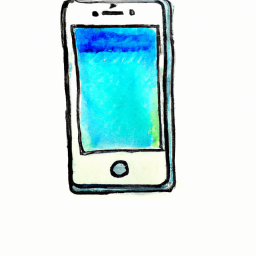

Terms of Service Privacy policy Email hints Contact us
Made with favorite in Cyprus