How to Retrieve Deleted Messages on WhatsApp for iPhone
This article will show you how to get back your lost WhatsApp messages on iPhone. Don't worry, there is an easy way to recover them!

Losing important conversations on WhatsApp can be a real pain. Thankfully, there are ways to retrieve deleted messages on WhatsApp for the iPhone. This guide will walk you through how to recover those lost conversations.
Retrieve Deleted Messages from An iCloud Backup
The first and most straightforward way to retrieve deleted messages from WhatsApp for the iPhone is to use an iCloud backup. This is only possible if you had iCloud backups enabled before the messages were deleted. If so, you will be able to recover the lost messages.
The first step is to log into your iCloud account and go to the “Backups” section. Here, you will see a list of all the iCloud backups stored in your account. Find the one that was taken before the messages were deleted and select it.
Next, select the “Restore” option and confirm that you want to restore the backup. Once the process is complete, your iPhone will have all the messages that were present in the backup.
Retrieve Deleted Messages from An iTunes Backup
If you had iTunes backups enabled before the messages were deleted, you can also retrieve them using iTunes. This process is similar to the one described above, but you will need to use iTunes instead of iCloud.
Open iTunes and log into your account. In the “Backups” section, find the backup taken before the messages were deleted and select it. Select the “Restore” option and confirm that you want to restore the backup. Once the process is complete, your iPhone will have all the messages that were present in the backup.
Retrieve Deleted Messages from WhatsApp’s Archive
WhatsApp stores all messages in an archive, even if they have been deleted. It’s possible to recover messages from this archive, but it requires a bit of work.
First, you need to open the WhatsApp app on your iPhone and go to the “Settings” section. Here, select the “Chats” option and then select the “Archive” option. This will open the archive of all the messages stored in WhatsApp.
Scroll through the archive and find the messages that you want to recover. Once you have found them, select the “Restore” option and the messages will be restored to your conversation list.
Retrieve Deleted Messages from An External Data Recovery Tool
If none of the methods above worked, you can try using an external data recovery tool. There are several data recovery tools available for the iPhone, and they can be used to recover deleted messages from WhatsApp.
The process is simple: first, install the data recovery tool on your computer. Then, connect your iPhone to the computer and run the tool. It will scan your iPhone for deleted messages and will list all the recoverable messages. Finally, select the messages that you want to recover and select the “Restore” option.
Conclusion
Retrieving deleted messages from WhatsApp on the iPhone is possible, but it requires a bit of work. The best way to do it is to use an iCloud or iTunes backup, but if those are not available, you can use an external data recovery tool. Follow the steps outlined in this guide and you should be able to recover those lost conversations.







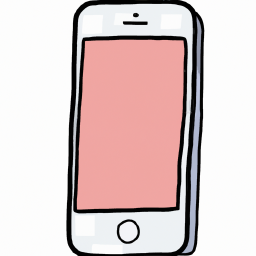
Terms of Service Privacy policy Email hints Contact us
Made with favorite in Cyprus