How to Reverse a Video on an iPhone
This article provides an easy-to-follow guide on how to reverse a video you've taken with your iPhone. You'll be surprised at how quickly you can get creative with your videos!
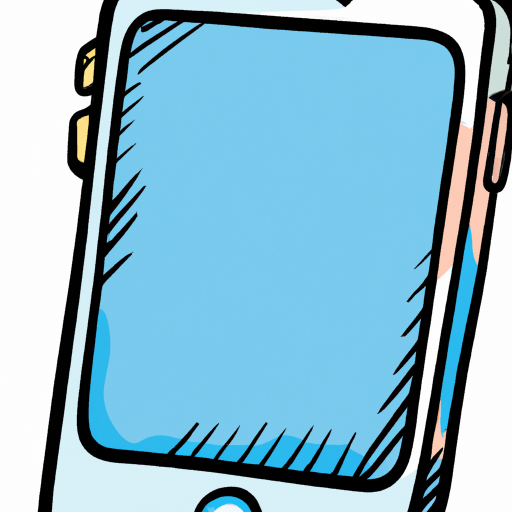
Step 1: Download and Install a Video Reversing App
The first step in reversing a video on an iPhone is to download and install a video reversing app. There are several options available in the App Store, but one of the most popular is Reverse Video FX. This app allows users to easily reverse videos taken with their iPhone’s camera, and it is available for free.
Once you have found the app in the App Store, select it and download it to your device. Once it has finished downloading, open the app and begin to set it up. You will need to provide the app with access to your photos, so that it can access the videos you want to reverse.
Step 2: Select the Video to Reverse
Once you have the app open and set up, the next step is to select the video you want to reverse. To do this, simply open the app and select the “Photos” tab. This will open up your camera roll and allow you to select the video you want to reverse. Once you have selected the video, it will appear in the app.
Step 3: Reverse the Video
The next step is to reverse the video. To do this, simply tap the “Reverse Video” button in the bottom right corner of the app. This will immediately begin the process of reversing the video. The app will show a progress bar as it works, and once it is complete, the video will be reversed.
Step 4: Save the Reversed Video
Once the video is reversed, the next step is to save it. To do this, simply tap the “Save” button in the bottom right corner of the app. This will save the reversed video to your device, and you can then access it from your Photos app.
Step 5: Share the Reversed Video
The last step is to share the reversed video. To do this, simply open the video in the Photos app and select the “Share” button. This will allow you to share the video with your friends and family via social media, email, or text message.
Reversing a video on an iPhone is a fairly simple process, as long as you have the right app. With the right app, you can easily reverse videos taken with your iPhone’s camera, and then save and share them with your friends and family. Just make sure to follow the steps outlined above, and you will be able to easily reverse videos on your iPhone in no time.
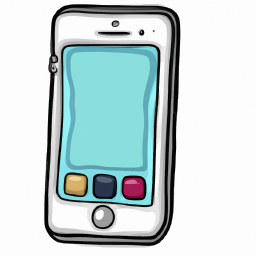
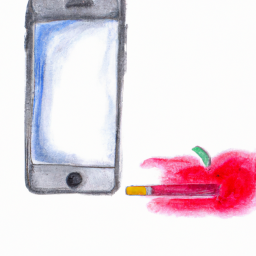

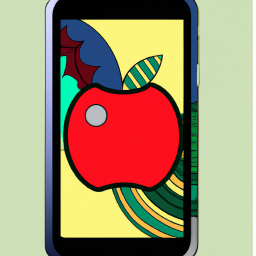
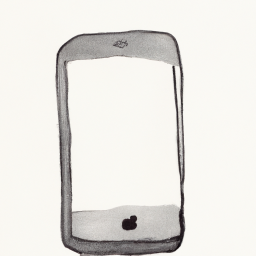
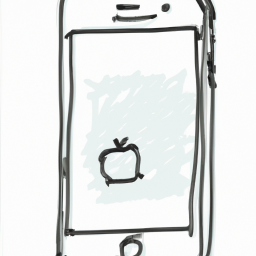


Terms of Service Privacy policy Email hints Contact us
Made with favorite in Cyprus