How to Rotate a Picture on an iPhone
Rotating a picture on your iPhone is quick and easy! Learn the simple steps to turn your images in the orientation you need with this helpful article.

Rotating a picture on an iPhone can be a useful way to adjust the orientation of a photo, or to just add a bit of creative flair. It’s easy to do and only requires a few simple steps. Here’s how to rotate a picture on an iPhone:
1. Open the Photos App
The first step to rotating a picture on an iPhone is to open the Photos app. This app comes pre-installed on all iPhones and can be found on the home screen. Once the app is open, you’ll be presented with all the photos you’ve taken with your iPhone.
2. Select the Picture You Want to Rotate
The next step is to select the picture you want to rotate. To do this, simply tap on the photo you want to rotate and it will open up in a larger view.
3. Tap the “Edit” Button
Once you’ve opened the photo you want to rotate, you’ll need to tap the “Edit” button at the bottom of the screen. This will open up the photo editor and give you access to the tools you need to rotate the picture.
4. Select the “Rotate” Option
Once you’ve opened the photo editor, you’ll need to select the “Rotate” option. This can be found in the top right corner of the screen and looks like a circular arrow. When you tap the “Rotate” option, the picture will rotate clockwise.
5. Tap “Done” to Save Changes
Once you’ve rotated the picture to your liking, you’ll need to tap the “Done” button at the bottom of the screen. This will save your changes and the picture will be rotated.
6. Share the Picture if Desired
Once you’ve rotated the picture, you can share it if desired. To do this, simply tap the “Share” button at the bottom of the screen and select the app or service you want to share the photo with.
And that’s all there is to it! Rotating a picture on an iPhone is easy and only requires a few simple steps. So the next time you need to adjust the orientation of a photo or just add a bit of creative flair, you’ll know exactly how to do it.


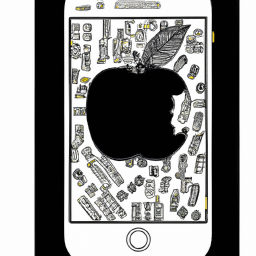





Terms of Service Privacy policy Email hints Contact us
Made with favorite in Cyprus