How to Save a PDF to Your iPhone
Saving a PDF to your iPhone doesn't have to be a daunting task! Learn how to easily save PDFs to your iPhone in this helpful article.
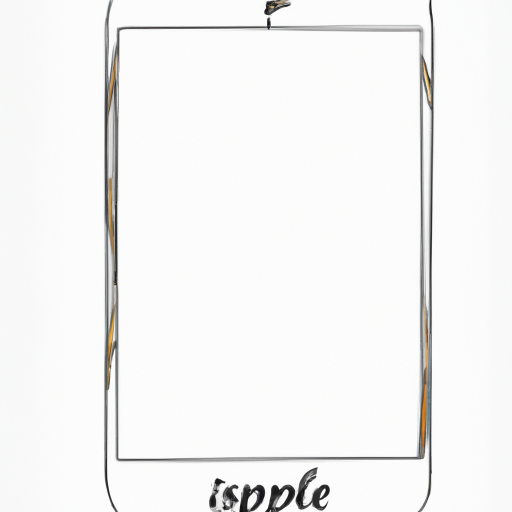
Saving a PDF to your iPhone can be an incredibly useful way to store important documents, files, and images. Whether you're downloading an article, a book, or a work-related document, having your PDFs on hand is incredibly convenient. Luckily, there are several ways to save PDFs to your iPhone, and it's a lot easier than you might think.
Using Apple Books
The most straightforward way to save PDFs to your iPhone is to use Apple Books. To do this, all you need to do is open the PDF in Safari, and then tap the share icon at the bottom of the page. From there, select "Copy to Books" from the list of options. The PDF will be automatically saved to the Apple Books app, where you can access it whenever you like.
Using Dropbox
Another great way to save PDFs to your iPhone is to use the Dropbox app. The Dropbox app is a cloud storage service that allows you to store and share files across multiple devices. To save a PDF to your Dropbox, simply open the PDF in Safari and tap the share icon at the bottom of the page. Then, select "Save to Dropbox" from the list of options. The PDF will be automatically saved to your Dropbox account, and you can access it from any device with the Dropbox app installed.
Using Google Drive
Google Drive is another popular cloud storage service that you can use to save PDFs to your iPhone. To save a PDF to your Google Drive, open the PDF in Safari and tap the share icon at the bottom of the page. Then, select "Save to Google Drive" from the list of options. The PDF will be automatically saved to your Google Drive, and you can access it from any device with the Google Drive app installed.
Using iCloud Drive
If you have an iCloud account, you can also save PDFs to your iPhone using iCloud Drive. To do this, open the PDF in Safari and tap the share icon at the bottom of the page. Then, select "Save to Files" from the list of options. The PDF will be automatically saved to your iCloud Drive, and you can access it from any device with the iCloud Drive app installed.
Using Third-Party Apps
If you don't want to use any of the above services, you can also save PDFs to your iPhone using third-party apps. There are a variety of apps available in the App Store that allow you to save, view, and organize PDFs on your iPhone. Some of the most popular apps include Adobe Acrobat, PDF Expert, and GoodReader.
Sending a PDF via Email
Finally, if you don't have time to save a PDF to your iPhone, you can always send it to yourself via email. To do this, open the PDF in Safari and tap the share icon at the bottom of the page. Then, select "Mail" from the list of options. You can then enter your email address and send the PDF to yourself. The PDF will be automatically sent to your email inbox, and you can access it from any device with an active email account.
Saving a PDF to your iPhone is a great way to store important documents, files, and images. Whether you're using Apple Books, Dropbox, Google Drive, iCloud Drive, or a third-party app, there are a variety of ways to save PDFs to your iPhone. And if you don't have time to save a PDF, don't forget that you can always send it to yourself via email. With these tips, you'll be saving PDFs to your iPhone in no time!








Terms of Service Privacy policy Email hints Contact us
Made with favorite in Cyprus