How to Save Data on an iPhone
Saving data on an iPhone isn't complicated, and this article will show you how! Learn the simple steps to store and back up your data safely and securely.

The iPhone is one of the most popular smartphones on the market and it comes with many features and apps that allow users to store their data, such as photos and documents, in a secure manner. However, it can be difficult to know how to save data on an iPhone. This article will provide a detailed guide on how to save data on an iPhone, so users can ensure their data is secure and easily accessible.
Backup and Update the iPhone
The first step to saving data on an iPhone is to ensure it is backed up and up-to-date. This can be done by connecting the iPhone to a computer and using iTunes to backup the device. Additionally, users should make sure their iPhone is running the latest version of iOS, as this will ensure the device is secure and will have the latest features.
Enable iCloud
Apple’s iCloud is a cloud-based storage system that allows users to store their data in a secure and easy to access location. To enable iCloud, users should go to the Settings app on their iPhone and select the iCloud option. From here, users can create an iCloud account and choose which types of data they want to store in the cloud.
Use Third-Party Apps
In addition to iCloud, iPhone users can use third-party storage apps to save their data. There are a variety of storage apps available, such as Dropbox, Google Drive, and OneDrive. These apps allow users to store their data in the cloud and access it from any device. To use these apps, users will need to create an account and then download the app to their device.
Save Manually to the iPhone
For users who don’t want to use iCloud or third-party apps, they can save their data manually to their iPhone. This can be done by transferring data from a computer or another device to the iPhone via a USB cable. Additionally, users can save data from emails, webpages, and other sources directly to the iPhone by using the Share function.
Use Encryption to Protect Data
iPhone users should also consider using encryption to protect their data. Encryption is a process that scrambles data so that it can only be accessed by those with the correct password or key. To enable encryption on an iPhone, users should go to the Settings app and select the Passcode option. From here, they can create a passcode and enable encryption.
Delete Unused Apps
Finally, users should delete any unused apps from their iPhone to free up storage space. This can be done by pressing and holding the app until it starts to shake, then tapping the “x” icon to delete the app. Additionally, users should regularly delete any data or files that are no longer needed.
In conclusion, saving data on an iPhone is a simple process that involves backing up the device, enabling iCloud, using third-party apps, saving data manually to the iPhone, using encryption to protect data, and deleting unused apps. By following these steps, users can ensure their data is secure and easily accessible.






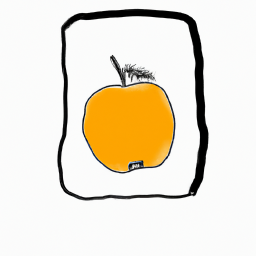

Terms of Service Privacy policy Email hints Contact us
Made with favorite in Cyprus