How to Scan Documents on an iPhone
Scanning documents on your iPhone is quick and easy! This article explains how you can do it with just a few taps.
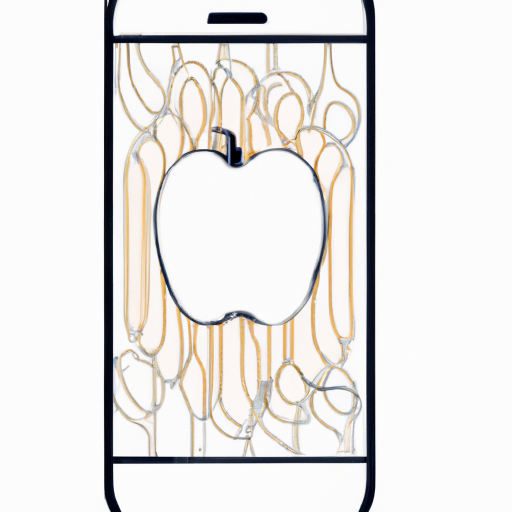
Scanning documents on an iPhone is a convenient way to store important documents, such as contracts, receipts, and other paperwork. With the right app, you can quickly scan documents and save them in an easy-to-find location. Here’s how to get started.
Step 1: Download a Scanning App
The first step is to find a good scanning app for your iPhone. There are several options available, so take some time to research which one is best for your needs. Some popular apps include Scanner Pro, Tiny Scanner, and Adobe Scan.
Once you’ve chosen an app, download it from the App Store. Most of these apps are free, but some may require an in-app purchase.
Step 2: Set Up the App
Once the app is downloaded, open it and follow the instructions to set it up. This typically involves creating an account and logging in with your Apple ID. You may also be asked to give the app permission to access your device’s camera.
Step 3: Scan the Document
Once the app is set up, you’re ready to start scanning documents. To do this, hold your iPhone over the document and make sure it is centered in the frame. The app will then automatically detect the edges of the document and begin scanning. Depending on the app, you may be able to adjust the size, brightness, and color of the document before it is scanned.
Step 4: Save and Share the Document
Once the document is scanned, you can save it to your device or share it with other people. To save it, tap the “Save” button in the app and choose where you want it stored. You can also share it via email, text message, or other apps.
Step 5: Organize Your Documents
Once you’ve scanned and saved your documents, it’s important to keep them organized. Most scanning apps have a built-in feature that allows you to organize your documents into folders. This makes it easier to find the document you’re looking for.
Step 6: Back Up Your Documents
Finally, it’s important to back up your documents in case something happens to your device. Most scanning apps allow you to sync your documents with an online storage service, such as Dropbox or Google Drive. This way, you can access them from any device with an internet connection.
Scanning documents on an iPhone can be a great way to store important paperwork in an organized and easily accessible way. With the right app and a few simple steps, you can quickly scan your documents and save them for future use.







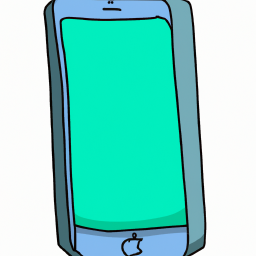
Terms of Service Privacy policy Email hints Contact us
Made with favorite in Cyprus