How to Scan QR Codes on an iPhone from the Camera Roll
Scanning QR codes on an iPhone is easy! With this article, you'll learn how to quickly and easily scan a QR code from your camera roll.
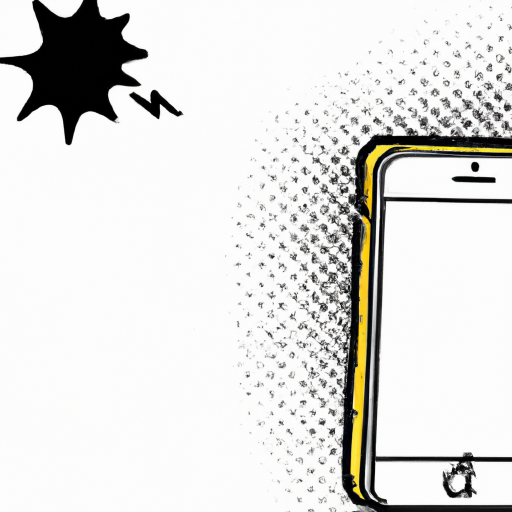
Step 1: Download and Install a Free QR Code Scanning App
If you want to scan a QR code on an iPhone from the camera roll, you'll need to download and install a free QR code scanning app. There are several options available, including QR Reader for iPhone and QR Code Reader by Scan. Both of these apps are available for free on the App Store.
Step 2: Open the QR Code App and Allow Camera Access
Once the app is installed, open it and you will be prompted to allow the app to access your camera. Make sure you allow the app access to your camera so that it can scan the QR code.
Step 3: Select the “Photo Library” Option
Once you have allowed the app access to your camera, you will be taken to a screen with two options: “Scan QR” and “Photo Library”. Select the “Photo Library” option to access the photos on your iPhone.
Step 4: Select the Photo Containing the QR Code
Once you are in the Photo Library, select the photo that contains the QR code you want to scan. The app will then load the photo and you will be able to see the QR code.
Step 5: Scan the QR Code
Once the photo is loaded, the app will automatically scan the QR code. If the QR code is successfully scanned, you will see the code's contents on the app's screen.
Step 6: Access the Links or Data
Once the QR code has been scanned, you will be able to access the links or data that the QR code contains. The data or links can be accessed by tapping on the content link or by copying and pasting the link into your web browser.
Scanning QR codes on an iPhone from the camera roll is a simple process. All you need to do is download and install a free QR code scanning app, open it, allow the app access to your camera, select the “Photo Library” option, select the photo containing the QR code, scan the QR code, and access the links or data. By following these steps, you can easily scan QR codes on an iPhone from the camera roll.


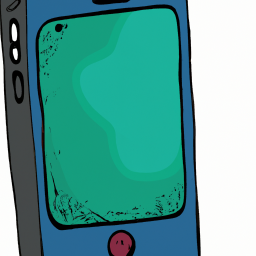


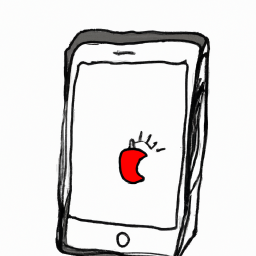
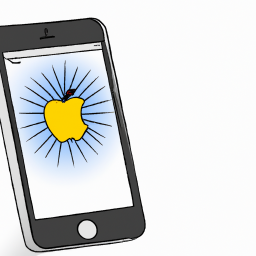

Terms of Service Privacy policy Email hints Contact us
Made with favorite in Cyprus