How to Secretly Hide Messages on an iPhone
This article shows you how to securely send messages on your iPhone without anyone else knowing. It's an easy and safe way to keep your conversations private.

Step 1: Use Secret Texting Apps
One of the easiest ways to secretly hide messages on an iPhone is to use a secret texting app. Secret texting apps are designed to keep messages private and secure, and they often have features that make it easy to hide messages from view. Many secret texting apps allow users to set passwords and pin numbers to protect their messages, as well as features that allow messages to self-destruct after a certain amount of time. Some secret texting apps also allow users to hide messages within the app itself, so that they can’t be accessed even if someone gains access to the phone.
One of the most popular secret texting apps for iPhones is Wickr Me, which is a free, secure messaging app that allows users to send encrypted messages and files. Wickr Me also has a “burn” function, which allows messages to be automatically deleted after a certain amount of time. Another popular secret texting app for iPhones is Signal, which is also a free, secure messaging app that allows users to send encrypted messages and files. Signal also has a “disappearing messages” feature, which allows messages to self-destruct after a certain amount of time.
Step 2: Use a Photo Vault App
Another way to secretly hide messages on an iPhone is to use a photo vault app. Photo vault apps allow users to store and hide photos, videos, and other files on their iPhones. Many photo vault apps allow users to set passwords and pin numbers to protect their files, as well as features that allow files to self-destruct after a certain amount of time.
One of the most popular photo vault apps for iPhones is Private Photo Vault, which is a free app that allows users to store and hide photos, videos, and other files on their iPhones. Private Photo Vault also has a “self-destruct” feature, which allows files to be automatically deleted after a certain amount of time. Another popular photo vault app for iPhones is Secret Photo Vault, which is also a free app that allows users to store and hide photos, videos, and other files on their iPhones. Secret Photo Vault also has a “self-destruct” feature, which allows files to be automatically deleted after a certain amount of time.
Step 3: Use a Secure Messaging App
Another way to secretly hide messages on an iPhone is to use a secure messaging app. Secure messaging apps are designed to keep messages private and secure, and many of them have features that make it easy to hide messages from view. Many secure messaging apps allow users to set passwords and pin numbers to protect their messages, as well as features that allow messages to self-destruct after a certain amount of time.
One of the most popular secure messaging apps for iPhones is Telegram, which is a free, secure messaging app that allows users to send encrypted messages and files. Telegram also has a “secret chat” feature, which allows messages to be automatically deleted after a certain amount of time. Another popular secure messaging app for iPhones is WhatsApp, which is also a free, secure messaging app that allows users to send encrypted messages and files. WhatsApp also has a “disappearing messages” feature, which allows messages to self-destruct after a certain amount of time.
Step 4: Use a File Hiding App
Another way to secretly hide messages on an iPhone is to use a file hiding app. File hiding apps allow users to store and hide files on their iPhones, and many of them have features that make it easy to hide files from view. Many file hiding apps allow users to set passwords and pin numbers to protect their files, as well as features that allow files to self-destruct after a certain amount of time.
One of the most popular file hiding apps for iPhones is Hide It Pro, which is a free app that allows users to store and hide files on their iPhones. Hide It Pro also has a “self-destruct” feature, which allows files to be automatically deleted after a certain amount of time. Another popular file hiding app for iPhones is File Vault, which is also a free app that allows users to store and hide files on their iPhones. File Vault also has a “self-destruct” feature, which allows files to be automatically deleted after a certain amount of time.
Step 5: Use a Secure Notes App
Another way to secretly hide messages on an iPhone is to use a secure notes app. Secure notes apps allow users to store and hide notes on their iPhones, and many of them have features that make it easy to hide notes from view. Many secure notes apps allow users to set passwords and pin numbers to protect their notes, as well as features that allow notes to self-destruct after a certain amount of time.
One of the most popular secure notes apps for iPhones is Evernote, which is a free, secure notes app that allows users to store and hide notes on their iPhones. Evernote also has a “self-destruct” feature, which allows notes to be automatically deleted after a certain amount of time. Another popular secure notes app for iPhones is NoteLocker, which is also a free, secure notes app that allows users to store and hide notes on their iPhones. NoteLocker also has a “self-destruct” feature, which allows notes to be automatically deleted after a certain amount of time.
Step 6: Use a Password Manager App
Finally, one way to secretly hide messages on an iPhone is to use a password manager app. Password manager apps allow users to store and manage passwords, and many of them have features that make it easy to hide passwords from view. Many password manager apps allow users to set passwords and pin numbers to protect their passwords, as well as features that allow passwords to self-destruct after a certain amount of time.
One of the most popular password manager apps for iPhones is 1Password, which is a free, secure password manager app that allows users to store and manage passwords on their iPhones. 1Password also has a “self-destruct” feature, which allows passwords to be automatically deleted after a certain amount of time. Another popular password manager app for iPhones is LastPass, which is also a free, secure password manager app that allows users to store and manage passwords on their iPhones. LastPass also has a “self-destruct” feature, which allows passwords to be automatically deleted after a certain amount of time.
In conclusion, there are many ways to secretly hide messages on an iPhone. The most effective way is to use a secret texting app, a photo vault app, a secure messaging app, a file hiding app, a secure notes app, or a password manager app. These apps are designed to keep messages and files private and secure, and they often have features that make it easy to hide messages from view.







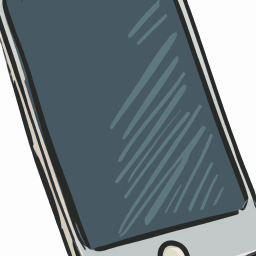
Terms of Service Privacy policy Email hints Contact us
Made with favorite in Cyprus