How to Securely Lock Photos on Your iPhone
This article will teach you how to keep your photos safe and secure on your iPhone. Learn the best practices for locking your photos so they remain private.

Protecting the privacy of your photos is important, especially if you use your iPhone for work or to store personal information. Fortunately, there are several ways to lock photos on your iPhone, from using built-in security settings to third-party apps.
Enable Passcode Lock
One of the easiest and most secure ways to lock photos on your iPhone is to enable the passcode lock. This is a built-in security feature that requires a passcode to unlock your iPhone and access its contents. To enable the passcode lock, open the Settings app and tap the “Touch ID & Passcode” option. Enter a passcode, then confirm it.
Use Guided Access
Guided access is a feature of the iPhone that allows you to limit access to a specific app. To use it, open the app you want to lock, then triple-click the home button to activate it. Tap “Options” in the lower-left corner to configure the settings. You can then set a passcode and limit the use of certain features, such as the lock screen, home button, and volume buttons. Once enabled, the app will remain locked until you triple-click the home button again and enter your passcode.
Hide Photos With Passcode
You can also lock photos on your iPhone by hiding them behind a passcode. To do this, open the Photos app and choose the photo you want to hide. Tap the “Share” icon in the lower-left corner, then tap the “Hide” option. Enter a four-digit passcode and tap “Done”. The photo will be hidden until you enter the passcode.
Use Third-Party Apps
If you want more control over how your photos are locked, you can use a third-party app. There are a variety of apps available, such as Private Photo Vault, Secret Calculator, and Keep Safe. These apps allow you to securely store photos behind a password and even add an extra layer of security with fingerprint authentication.
Back Up Photos to the Cloud
Finally, you can back up your photos to the cloud to ensure that they are secure and accessible from any device. iCloud is the best way to do this, as it offers secure storage and automatic backups. To enable iCloud backups, open the Settings app and tap “iCloud”. You can then choose which apps to back up and set a password for the backups.
Locking photos on your iPhone is an easy and secure way to protect your privacy. By using the built-in security settings or a third-party app, you can ensure that your photos are safe and secure. And by backing up your photos to the cloud, you can ensure that they are always accessible.
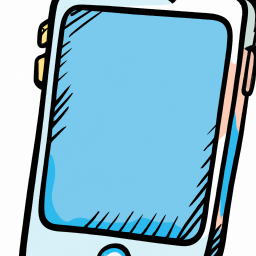
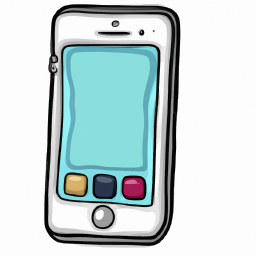
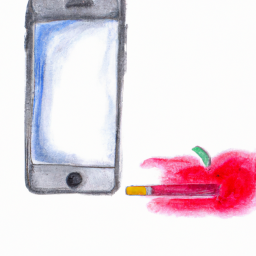

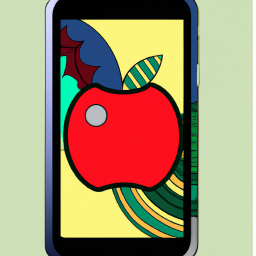
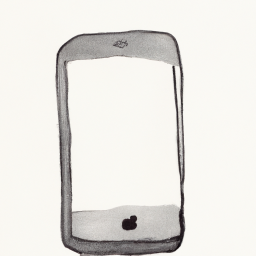
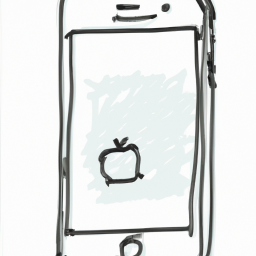

Terms of Service Privacy policy Email hints Contact us
Made with favorite in Cyprus