How to Send a Fax from an iPhone for Free
Sending a fax from your iPhone is easy and free with the right app! Find out how in this helpful article.
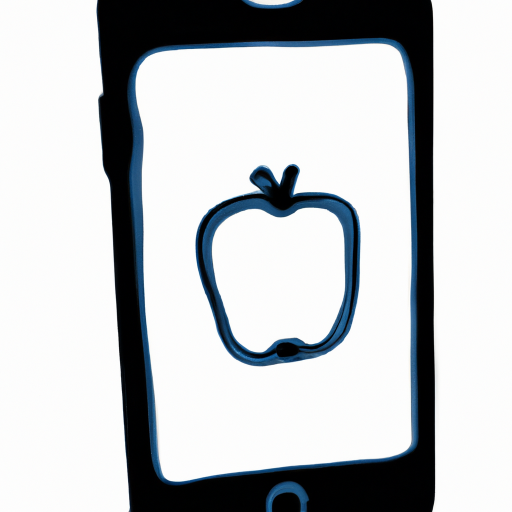
Sending a fax from an iPhone for free may seem like an impossible task, but with the help of a few apps and services, it can be done. It’s not difficult and it won’t cost you a penny. Here’s a step-by-step guide on how to send a fax from an iPhone for free.
Step 1: Install a Fax App
The first step is to find a free fax app for your iPhone. There are a few options available, such as FaxBurner, FaxFile, and Fax Plus. All of these apps are free and offer basic faxing services. They will allow you to send and receive faxes, as well as manage your fax numbers and fax history.
Step 2: Sign Up with a Provider
Once you have downloaded and installed the fax app, you will need to sign up with a provider. Most of these apps offer a free trial period, and this is a great way to test out the service before committing to a paid subscription. You will need to provide your contact information and payment method in order to start using the service.
Step 3: Upload Your Document
Once you have signed up with a provider, you can start sending faxes from your iPhone. You will need to upload the document you wish to send to the app. Most apps allow you to upload documents from your camera roll, cloud storage, or you can take a picture of the document you wish to send.
Step 4: Enter the Recipient’s Information
Once you have uploaded your document, you will need to enter the recipient’s information. You will need to enter the recipient’s fax number and any other information that may be required.
Step 5: Send the Fax
Once you have entered the recipient’s information, you can send the fax. Most apps will give you the option to send the fax immediately or at a later time. You will receive a confirmation when the fax has been sent successfully.
Step 6: Monitor the Delivery Status
Once the fax has been sent, you can monitor its delivery status. Most apps will give you an option to check the status of your fax. This will allow you to see if the fax was successfully sent and received.
Step 7: Track Your History
Most apps will also give you the option to track your history. This will allow you to view any sent or received faxes and their delivery status. This is a great way to keep track of your faxing activity and make sure that all faxes were sent and received correctly.
Sending a fax from an iPhone for free is not difficult and can be done quickly and easily. With the help of a free fax app and a provider, you can send and receive faxes from your iPhone without spending a penny. It’s a great way to send documents quickly and securely.

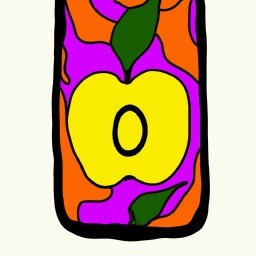






Terms of Service Privacy policy Email hints Contact us
Made with favorite in Cyprus