How to Send a Fax from an iPhone
Sending a fax from your iPhone is now easier than ever! With just a few simple steps, you can quickly and easily fax documents from your device.

Sending a fax from an iPhone can be a time-saving and convenient way for busy professionals to communicate with colleagues or customers. Fortunately, users no longer need to own a fax machine to send a fax. With the help of an iPhone, a few apps, and an internet connection, anyone can send a fax in no time.
Step 1: Install a Fax App
The first step in sending a fax from an iPhone is to install a fax app. There are a variety of fax apps available for the iPhone, both free and paid. Some of the most popular apps include eFax, FaxBurner, and HelloFax. When selecting an app, it is important to consider the features offered, such as the ability to send and receive faxes, store documents, and print documents.
Step 2: Create an Account
Once the desired fax app is installed, users will need to create an account. This can usually be done directly from the app, though some apps may require users to create an account on the company website. During the account setup, users will be asked to provide personal information, such as name, address, and payment information.
Step 3: Select the Document to Send
Once the account is created, users can select the document they wish to send. The document can be selected from the iPhone’s photo library, Dropbox, or one of the other apps installed on the phone. Once the document is selected, the user can enter the recipient’s fax number, enter a cover page message, and add additional documents if desired.
Step 4: Send the Fax
Once the document is selected and the recipient’s information is entered, the user can send the fax. The app will then send the fax to the recipient’s fax machine. Once the fax is sent, the user will be notified of the status of the fax.
Step 5: Receive Faxes
Most fax apps allow users to receive faxes as well as send them. When a fax is received, the user will be notified via email or push notification. The fax can then be viewed directly from the app.
Sending a fax from an iPhone can be a quick and easy way to stay connected with colleagues or customers. With the help of the right app and an internet connection, anyone can send and receive faxes directly from their iPhone.







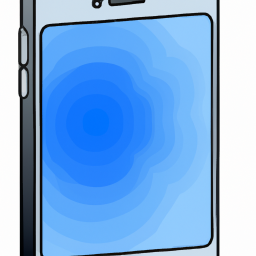
Terms of Service Privacy policy Email hints Contact us
Made with favorite in Cyprus