How to Send a Photo by Email from an iPhone
Sending photos by email from your iPhone is easy! Learn the simple steps to get started in this helpful guide.
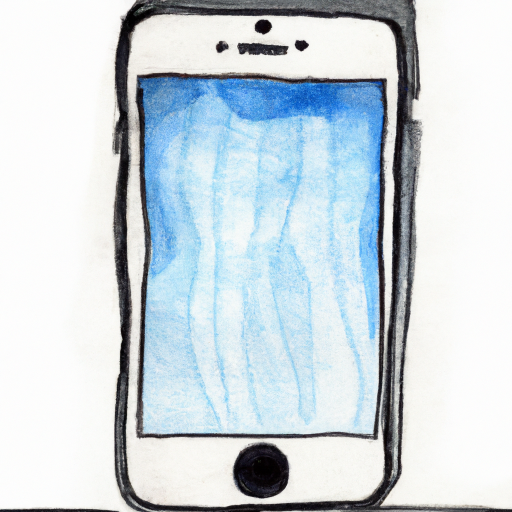
Sending photos by email from an iPhone is a simple task that can be done in a few steps. Whether you are sending a photo of your family, a snapshot of a beautiful sunset, or a funny meme, you can easily attach and send a photo via email from your iPhone.
Step 1: Accessing Photos
The first step is to access the photos on your iPhone. To do this, open the Photos app and select the photo you want to send. If the photo you want to send is not in your Photos Library, you can take a new photo or use a photo from your Camera Roll. Once you have selected the photo, tap the Share button in the bottom left corner of the screen.
Step 2: Attaching Photo to Email
The next step is to attach the photo to the email. When you tap the Share button in the Photos app, you will be presented with several options for sharing the photo. One of those options is Mail. Tap the Mail option to attach the photo to an email.
Step 3: Compose Email
Once you have selected the Mail option, a new email window will open. In the To field, type in the email address of the person you want to send the photo to. You can also add a Subject line and a message to your email. When you are finished, tap the Send button in the top right corner of the screen.
Step 4: Confirm Email
Once you have tapped the Send button, a confirmation window will appear. This window will ask you to confirm that you want to send the email. If you are sure that you want to send the email, tap the Send button again. The email will then be sent and the recipient will receive the photo.
Sending a photo by email from an iPhone is a quick and easy task. To send a photo by email from an iPhone, simply open the Photos app, select the photo you want to send, tap the Share button, select Mail, compose the email, and then tap the Send button. The recipient will then receive the photo in their email inbox.








Terms of Service Privacy policy Email hints Contact us
Made with favorite in Cyprus