How to Send GIFs on an iPhone
Sending GIFs on your iPhone is easy and fun! Learn how to do it with this helpful article.
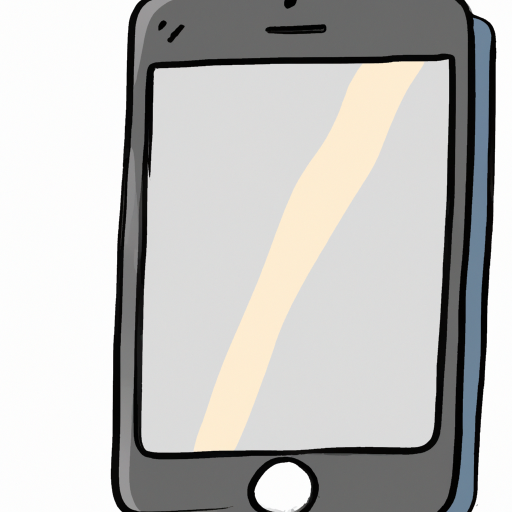
Sending GIFs on an iPhone is a great way to express yourself, show your friends what you’re feeling, and have some fun. GIFs, which stands for Graphics Interchange Format, are essentially moving images that are used to enhance conversations. They’re great for adding a bit of humor to a message, or spicing up a reply.
Step 1: Find the GIF
The first step to sending a GIF on an iPhone is to find the one that you want to send. You can search for GIFs on websites like Giphy, or use an app like Tenor GIF Keyboard. These websites and apps will have thousands of GIFs to choose from, so you should have no trouble finding the perfect one.
Step 2: Save the GIF
Once you’ve found the GIF you want to send, you’ll need to save it. To do this, press and hold on the GIF until the menu pops up. Then, select “Save Image”. This will save the GIF to your photo library.
Step 3: Open the App
Now that you’ve saved the GIF to your library, it’s time to open the messaging app you’ll use to send it. This can be any messaging app, such as iMessage, WhatsApp, or Facebook Messenger.
Step 4: Select the GIF
Once you’ve opened the app, you’ll need to select the GIF you want to send. To do this, press on the “Photo” icon in the menu bar. This will open your photo library and you’ll be able to select the GIF you want to send.
Step 5: Send the GIF
Once you’ve selected the GIF, all you need to do is press “Send”. The GIF will be sent to your friend and they’ll be able to see it in the conversation.
Sending GIFs on an iPhone is a great way to express yourself and add some fun to your conversations. With just a few simple steps, you’ll be able to find the perfect GIF and send it to your friends. Have fun!






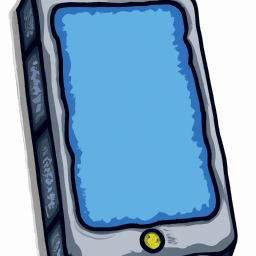

Terms of Service Privacy policy Email hints Contact us
Made with favorite in Cyprus