How to Send PDFs on an iPhone
Sending PDFs on your iPhone doesn't have to be a challenge! Learn how to quickly and easily send PDFs to your contacts with this helpful guide.

Sending PDFs on an iPhone is an important task, especially if you need to quickly and easily share these documents with others. Sending PDFs on an iPhone can be done in several ways, including through the Messages app, Mail app, and iCloud. Here is a step-by-step guide on how to do it.
Using the Messages App
The Messages app is a great tool for sending PDFs on an iPhone. To do this:
1. Locate the PDF you want to send. This can be done by using the Files app, or by downloading the PDF from a website.
2. Once you have the PDF, open the Messages app and select the person or group you want to send it to.
3. Tap the “+” icon in the lower-left corner of the screen and select the “Attach File” option.
4. Select the PDF you want to send.
5. When the PDF is attached, tap the “Send” button in the lower-right corner of the screen.
Using the Mail App
The Mail app is another great option for sending PDFs on an iPhone. To do this:
1. Open the Mail app on your iPhone and select the person or group you want to send the PDF to.
2. Tap the “+” icon in the lower-left corner of the screen and select the “Attach File” option.
3. Select the PDF you want to send.
4. When the PDF is attached, tap the “Send” button in the lower-right corner of the screen.
Using iCloud
If you have an iCloud account, you can also use this to send PDFs on your iPhone. To do this:
1. Log into your iCloud account on your iPhone.
2. Select the “iCloud Drive” tab.
3. Locate the PDF you want to send.
4. Tap the “Share” icon in the lower-right corner of the screen.
5. Select the person or group you want to send the PDF to.
6. When the PDF is attached, tap the “Send” button in the lower-right corner of the screen.
Conclusion
Sending PDFs on an iPhone is a simple process, whether you use the Messages app, Mail app, or iCloud. By following the steps outlined above, you can easily share these important documents with others.

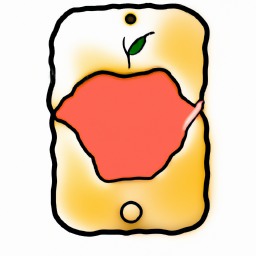
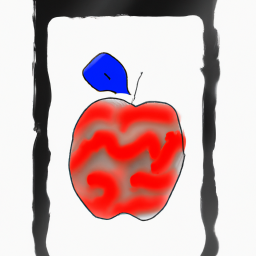





Terms of Service Privacy policy Email hints Contact us
Made with favorite in Cyprus