How to Send Pictures from an iPhone
Sending pictures from your iPhone is easy! Follow these simple steps to learn how to quickly share your favorite photos with friends and family.

Sending pictures from an iPhone is a straightforward process that only takes a few minutes. Whether you’re sending photos to friends and family or sharing them on social media, you can use several different methods to send your photos from your iPhone.
Using AirDrop
AirDrop is an easy and convenient way to share photos with other Apple devices. To use AirDrop, both devices need to have Bluetooth and Wi-Fi enabled. To use AirDrop, open the Photos app and select the picture you want to share. Tap the “Share” icon in the lower left corner, then tap the AirDrop icon that appears in the top row of options. From here, select the device you’d like to share the photo with. The other person will receive a notification on their device and will be able to accept the photo.
Sharing Through Messages
You can also share photos through Messages. To do this, open the Messages app and select the conversation you’d like to send the photo to. Tap the “i” icon in the upper right corner of the conversation, then tap the camera icon. From here, you can select the photo you’d like to share and tap the send button.
Using iCloud
If you’d like to share photos with people who don’t have an Apple device, you can do so with iCloud. To do this, open the Settings app and tap your name at the top of the screen. From here, tap “iCloud”, then tap “Photos”. Make sure the “iCloud Photos” option is turned on. Then open the Photos app and select the picture you’d like to share. Tap the “Share” icon in the lower left corner, then tap the “Share Link” option. This will generate a link that you can share with anyone.
Using Email
If you’d like to send photos via email, you can do so directly from the Photos app. Open the Photos app and select the picture you’d like to share. Tap the “Share” icon in the lower left corner, then tap the “Mail” icon. From here, you can enter the email address of the person you’d like to send the photo to, and a subject and message if you’d like. When you’re finished, tap the “Send” button.
Using Social Media
You can also share photos on social media directly from the Photos app. To do this, open the Photos app and select the photo you’d like to share. Tap the “Share” icon in the lower left corner, then tap the social media app you’d like to share it on. From here, you can enter any additional information you’d like, such as a caption, and then tap the “Share” button.
Sending pictures from an iPhone is a fast and easy process. Whether you’re sharing with friends and family or the world, you can use several different methods to send your photos from your iPhone. With AirDrop, Messages, iCloud, email, and social media, you can find the right method for sharing your pictures with the people you care about.

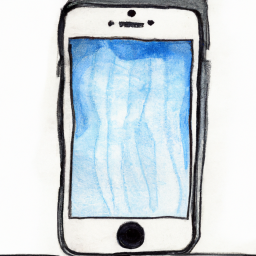






Terms of Service Privacy policy Email hints Contact us
Made with favorite in Cyprus