How to Set a Reminder on Your iPhone
Setting a reminder on your iPhone is easy and can help you stay organized! This article will walk you through the steps so you can make sure you never miss an important event.

Reminders have become an important part of many people’s lives. They help us stay on top of tasks and ensure that we don’t forget important events or deadlines. Fortunately, iPhones have a built-in feature that allows you to set reminders quickly and easily. This article will walk you through the steps for doing so.
Step 1: Open the Reminders App
The first step is to open the Reminders app. This app is included with every iPhone and is usually located on the first page of apps. If you can’t find it there, you can search for it using the search bar at the top of the screen. Once you’ve opened the app, you’ll be presented with a list of existing reminders or a blank screen if you’ve never used the app before.
Step 2: Create a New Reminder
Once you’re in the app, you’ll need to create a new reminder. To do this, tap the “+” button in the top right corner. This will open a new window with a text field for typing in the reminder. Once you’ve typed in your reminder, tap the “Done” button in the top right corner.
Step 3: Select a Date and Time
Once you’ve created the reminder, you’ll need to select a date and time for it to appear. To do this, tap the “Remind Me On a Day” option at the bottom of the screen. This will open a new window with a calendar, where you can select a date and time. Once you’ve selected the date and time, tap the “Done” button in the top right corner.
Step 4: Select a Location
If you want the reminder to appear when you’re at a certain location, you can select the “Remind Me At a Location” option. This will open a new window with a map, where you can select a location. Once you’ve selected the location, tap the “Done” button in the top right corner.
Step 5: Edit the Reminder
If you need to make any changes to the reminder or add any additional notes, you can do so by tapping the “Edit” button in the top right corner. This will open a new window with the reminder’s details. Here, you can make any changes you need to and then tap the “Done” button in the top right corner.
Step 6: Save the Reminder
Once you’ve finished editing the reminder, all you need to do is tap the “Save” button in the top right corner. This will save the reminder and it will appear on the list of existing reminders. You can also create additional reminders by repeating the same steps.
Setting reminders on your iPhone is a simple process that can help you stay on top of tasks and ensure that you don’t forget important events or deadlines. By following the steps outlined above, you can quickly and easily set reminders on your iPhone.

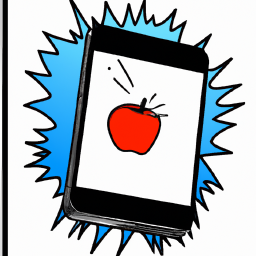
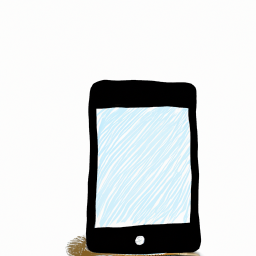



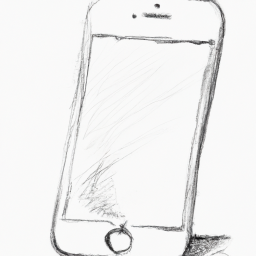

Terms of Service Privacy policy Email hints Contact us
Made with favorite in Cyprus