How to Set an Alarm Reminder on an iPhone
Struggling to remember important tasks and events? Setting an alarm reminder on your iPhone can help you stay organized and on track! Check out this article for quick, easy instructions on how to set up an alarm reminder on your iPhone.

Setting an alarm reminder on an iPhone is a great way to make sure you never miss an important event or appointment. Whether you're setting a reminder for yourself to do something or sending someone else an alert, here's how to set up an alarm reminder on an iPhone.
Step 1: Open the Clock App
The first step to setting an alarm reminder on an iPhone is to open the Clock app. To do this, open up your home screen and locate the Clock app icon. Tap the icon to open the app.
Step 2: Select the Alarm Tab
Once the Clock app is open, select the Alarm tab in the bottom navigation bar. This will open up a list of all the alarm reminders you have set.
Step 3: Tap the "+" Button to Add an Alarm
To add a new alarm reminder, tap the "+" button in the top right corner of the screen. This will open up a new screen where you can customize the alarm reminder.
Step 4: Set the Time and Repeat Options
On the new screen, use the dials to set the time for the alarm reminder. You can also set the frequency of the reminder by tapping the "Repeat" button. Here, you can select which days of the week the reminder should repeat on.
Step 5: Set the Sound and Label
Next, tap the "Sound" button to select the sound that will play when the alarm reminder goes off. You can choose from a variety of different sounds. Once you have selected the sound, you can give the reminder a label to help you remember what the reminder is for.
Step 6: Tap the "Save" Button
When you have finished setting the alarm reminder, tap the "Save" button in the top right corner of the screen. This will save the alarm reminder and it will appear in the list of alarms.
Step 7: Turn the Alarm On
Finally, make sure the alarm is turned on by tapping the toggle switch next to the reminder. This will make sure the alarm reminder goes off at the set time.
And that's it! You have now successfully set an alarm reminder on your iPhone. You can now rest assured that you won't miss any important events or appointments.
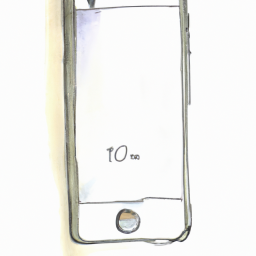
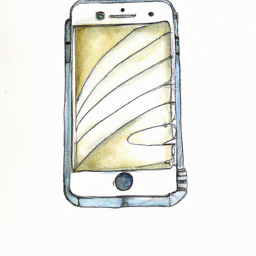






Terms of Service Privacy policy Email hints Contact us
Made with favorite in Cyprus