How to Set Up Voicemail on an iPhone
Having trouble setting up voicemail on your iPhone? This article will show you how to do it quickly and easily - so you can start listening to your messages right away!

Setting up voicemail on an iPhone can seem intimidating, especially for those who haven’t used one before. It’s actually quite easy, however, and can be done in just a few simple steps. With voicemail, you can record messages for both incoming and outgoing calls. Here’s how to set up voicemail on an iPhone.
Step 1: Check Your Carrier Settings
The first thing you need to do is check your carrier settings to make sure voicemail is enabled. To do this, go to the Settings app on your iPhone and select “Cellular.” You’ll then see a list of your carrier settings. Scroll down until you see “Voicemail” and make sure it’s enabled.
Step 2: Set Up Voicemail
Once you’ve confirmed that voicemail is enabled, you’ll need to set it up. To do this, go to the Phone app and tap the Voicemail tab. You’ll be prompted to enter a password and a greeting message. You can also choose whether you want to receive notifications when you get a voicemail.
Step 3: Record Your Greeting
The next step is to record your greeting message. To do this, go back to the Voicemail tab and tap “Record.” You’ll be prompted to record a message that will be played when someone calls your voicemail. Make sure to keep it simple and professional.
Step 4: Test Your Voicemail
Once you’ve recorded your greeting message, it’s time to test it out. To do this, call your own number and leave a voicemail. Once you’ve heard your voicemail, go back to the Voicemail tab and make sure the message was saved properly.
Step 5: Access Your Voicemails
The last step is to access your voicemails. To do this, go to the Voicemail tab and you’ll see a list of all your voicemails. You can then select one to listen to, delete, or save.
Setting up voicemail on an iPhone is easy and can be done in just a few simple steps. First, check your carrier settings to make sure voicemail is enabled. Then, set up voicemail by entering a password and recording a greeting message. Finally, test your voicemail and access your messages. With voicemail, you can easily keep track of all your incoming and outgoing calls.
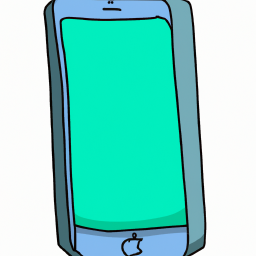


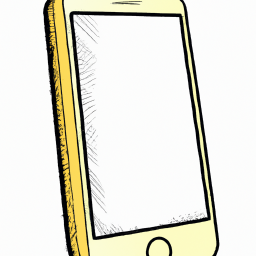




Terms of Service Privacy policy Email hints Contact us
Made with favorite in Cyprus