How to Set Up Your New iPhone 13
Welcome to the exciting world of iPhone 13! This article will show you how to get your new phone up and running quickly and easily.

Setting up a new iPhone 13 is an exciting and relatively simple process. Whether you are upgrading from an older model or have never owned an iPhone before, the setup process is straightforward and easy to follow. In this guide, we’ll run through the steps you need to take to get your new iPhone 13 up and running.
Activate Your iPhone 13
The first step in setting up your new iPhone 13 is to activate it. To do this, turn on your phone and follow the on-screen instructions. If you’re upgrading from an older iPhone, you can use the Quick Start option to transfer your data to the new phone. If you’re setting up your iPhone 13 for the first time, you’ll need to sign in to your iCloud account or create a new one.
Connect to Wi-Fi
After activating your iPhone, the next step is to connect it to a Wi-Fi network. This is important as it allows your iPhone to download the latest software updates and access the App Store. To connect to a Wi-Fi network, go to Settings > Wi-Fi and select the network you want to connect to.
Set Up Apple Pay
If you want to be able to use Apple Pay with your new iPhone 13, you’ll need to set it up. To do this, go to Settings > Wallet & Apple Pay and follow the on-screen instructions. You’ll need to add a payment method and verify your identity by entering a code sent to you by email or text message.
Install Apps
Once you’ve set up your iPhone 13, it’s time to install some apps. You can do this by going to the App Store and browsing for apps. If you’ve used an iPhone before, you can restore your previous app purchases by going to Settings > iTunes & App Store and tapping “Restore Purchases”.
Customize Your iPhone 13
Now that your iPhone 13 is up and running, it’s time to customize it to your liking. You can do this by going to Settings > Wallpaper and choosing a wallpaper for your Home and Lock screen. You can also customize your Home screen layout by rearranging and deleting apps.
Secure Your iPhone 13
It’s important to secure your iPhone 13 with a passcode, Touch ID, or Face ID. To do this, go to Settings > Touch ID & Passcode and follow the on-screen instructions. This will ensure that your phone is secure and no one else can access it without your permission.
Set Up Family Sharing
If you’re setting up your iPhone 13 for a family member, you can set up Family Sharing. This allows you to share apps, music, movies, and other content with the other members of your family. To set up Family Sharing, go to Settings > Family Sharing and follow the on-screen instructions.
Back Up Your iPhone 13
Once you’ve set up your iPhone 13, it’s important to back it up. This ensures that your data is protected in case anything happens to your phone. You can back up your iPhone 13 by going to Settings > iCloud > Backup and tapping “Back Up Now”.
Conclusion
Setting up your new iPhone 13 is an exciting process. It’s also relatively simple and straightforward. By following the steps outlined in this guide, you’ll have your iPhone 13 up and running in no time. From activating your phone to securing it with a passcode, Touch ID, or Face ID, setting up your iPhone 13 is easy.

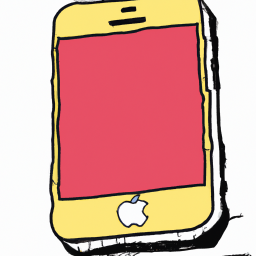
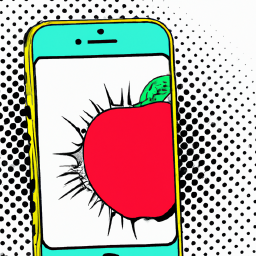
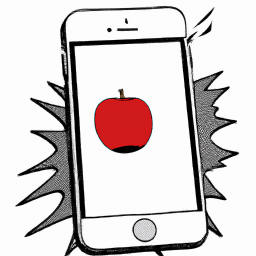


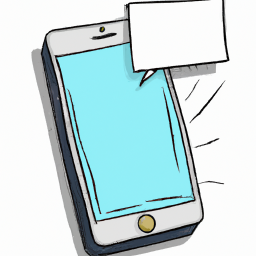

Terms of Service Privacy policy Email hints Contact us
Made with favorite in Cyprus