How to Share Apps on an iPhone
Sharing apps on your iPhone is easy! Follow this step-by-step guide to learn how to do it quickly and easily.

Sharing apps on an iPhone can be a great way to stay connected with friends and family, or to show off a cool new game or tool you found. It’s also a great way to discover new apps that you may not have known existed. Here’s how to share apps on an iPhone.
Step 1: Find the App
The first step is to find the app you want to share. You can search for it in the App Store or in your list of purchased apps. You can also browse the App Store categories to find something that interests you. Once you’ve found the app you want to share, tap it to open the details page.
Step 2: Share the App
Once you’ve opened the details page for the app, you’ll see an icon at the top right of the screen. This is the “Share” icon. Tap it to open the sharing options. You can then choose a method for sharing the app. You can share it via text message, email, or a social media app. You can also copy the link to the app and paste it into a message or post.
Step 3: Add a Message
Once you’ve chosen your sharing method, you can add a message to go along with the link. This is a great way to let the person you’re sharing the app with know why you think it’s cool or why you think they’ll like it.
Step 4: Send the App
Once you’ve composed your message, all you have to do is tap “Send” and the app will be shared with the person you’ve chosen to share with.
Step 5: Receive the App
If the person you’ve sent the app to has an iPhone, they’ll receive a link to the app in their messaging or social media app. They can then tap the link to open the App Store and download the app. If they don’t have an iPhone, they’ll receive a message with the link but they won’t be able to download the app.
Sharing apps on an iPhone is a great way to stay connected with friends and family, or to show off a cool new game or tool you’ve found. It’s also a great way to discover new apps that you may not have known existed. By following these steps, you’ll be able to share apps with anyone with an iPhone in no time.
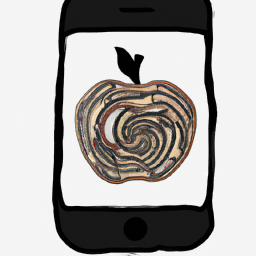


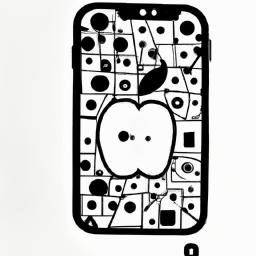




Terms of Service Privacy policy Email hints Contact us
Made with favorite in Cyprus