How to Share Your Location on an iPhone
Sharing your location on an iPhone is easy! This article will show you how to do it in a few quick steps.

Sharing your location with friends and family is an important way to stay connected and safe. With the iPhone, you can easily share your location with those you trust. Here is how to do it:
1. Enable Location Services
The first step is to enable Location Services on your iPhone. This will allow your phone to share your location with others. To do this, go to Settings > Privacy > Location Services and toggle the switch to On.
2. Share your Location
Once Location Services is enabled, you can easily share your location with others. There are three ways to do this:
iMessage: You can share your location with anyone you have an iMessage conversation with. To do this, open the conversation and tap on the “i” icon in the top right corner. Then, tap on “Share My Location” and select how long you would like to share your location for.
AirDrop: If you and your friend/family member are in close proximity to each other, you can use AirDrop to share your location. To do this, swipe up from the bottom of your home screen to open Control Center. Then, tap on AirDrop and select the person you want to share your location with.
Find My Friends: If you have the Find My Friends app installed, you can share your location with those in your contacts. Open the app and tap on the “Add” button in the top right corner. Then, select the person you want to share your location with and tap “Send”.
3. Stop Sharing Location
Once you’ve shared your location, you can stop sharing it at any time. To do this, open the conversation/app where you shared your location and tap on the “Stop Sharing” button. This will stop the person from being able to see your location.
4. Manage Location Services
When you enable Location Services, it will be enabled for all apps. You can manage which apps have access to your location in Settings > Privacy > Location Services. Here, you can toggle the switch for each app to On or Off.
Conclusion
Sharing your location with friends and family is easy with an iPhone. With the steps above, you can quickly and easily share your location with those you trust. Remember to stop sharing your location when you are done and manage which apps have access to your location.
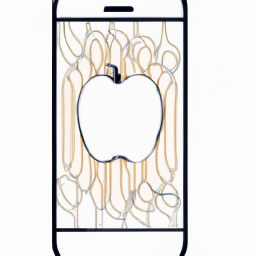







Terms of Service Privacy policy Email hints Contact us
Made with favorite in Cyprus