How to Soft Reset an iPhone X
Having trouble with your iPhone X? This article will show you how to easily soft reset it and get it back up and running! Don't worry, it's quick and easy!

Soft resets are often used to restore a device to an optimal state when it's having software trouble or it's just performing slowly. The process is often recommended by Apple Support to help troubleshoot any issues and can be used as a last resort to start fresh with a device. The soft reset process is a straightforward one, and is similar across devices. Here we will cover how to soft reset an iPhone X.
1. Force Restart
The first step in soft resetting an iPhone X is to force restart it. To do this, simultaneously press and hold the side button and the volume down button for 10 seconds. When the Apple logo appears on the screen, release both buttons.
2. Wait for the iPhone X to Reboot
Once the Apple logo appears, the iPhone X will start to reboot. This can take a few minutes and you should not interrupt the process, as it can cause further issues.
3. Check the Home Screen
Once the reboot is complete, the home screen will appear. At this point, you can check to see if the soft reset was successful. If the device is still having issues, you may need to try a more advanced solution.
4. Check Settings
If the device is still having issues, it's a good idea to check the settings of the device. To do this, open the Settings app and then tap on General. Here you can check the software version, see if there are any pending updates, and make sure that everything is set up correctly.
5. Reset Network Settings
If you're still having issues with the device, the next step is to reset the network settings. This can help resolve any issues with the Wi-Fi or cellular connection. To do this, go to Settings > General > Reset > Reset Network Settings. This will reset all of the network settings on the device, including Wi-Fi passwords, VPN settings, and cellular settings.
6. Reset All Settings
If the device is still having issues, the next step is to reset all settings. This will reset all of the settings on the device, including wallpaper, notifications, and other preferences. To do this, go to Settings > General > Reset > Reset All Settings. This will not delete any data or apps, but it will reset the settings on the device.
7. Restore the Device
If the device is still having issues after the soft reset, the next step is to restore the device. This will erase all of the data on the device, including apps, music, photos, contacts, and more. To do this, you will need to connect the device to a computer and open iTunes. Then select the Restore option and follow the on-screen instructions.
Soft resets are a great way to restore an iPhone X to its optimal state, but they should be used as a last resort. Before soft resetting the device, you should try other troubleshooting methods, such as checking the settings or resetting the network settings. If those don't work, then a soft reset should be used. After the soft reset is complete, you can check the home screen and make sure that the device is functioning properly. If the device is still not working, you may need to try a more advanced solution, such as restoring the device.
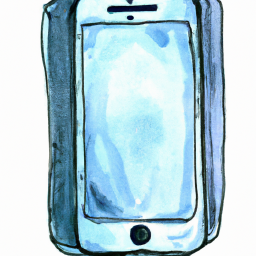
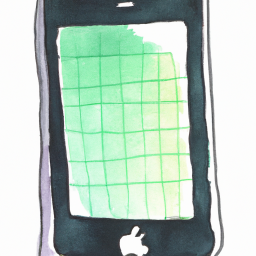


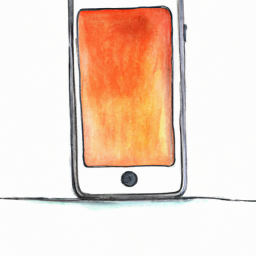

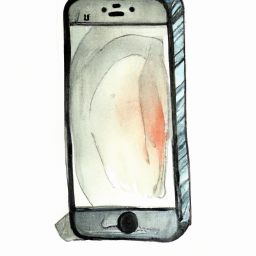

Terms of Service Privacy policy Email hints Contact us
Made with favorite in Cyprus