How to Soft Reset an iPhone XR
Having trouble with your iPhone XR? Learn how to do a soft reset with our easy to follow guide! No need to worry, it only takes a few simple steps.
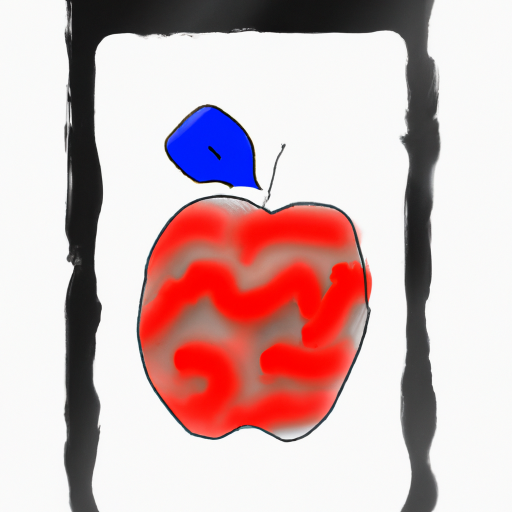
Soft resetting an iPhone XR can be a great way to refresh your device when it starts to act slow or misbehave. It can also help you fix small glitches, such as apps that freeze or won’t respond. This article will explain how to do a soft reset on an iPhone XR.
What is a Soft Reset?
Before we get into the steps of how to soft reset an iPhone XR, let's discuss what a soft reset is. A soft reset is a way to reset your device without deleting any data. It’s a good way of refreshing the device if it’s running slow or if you’re having problems with certain apps. It’s a less drastic way of resetting than a factory reset, which wipes out all data on the device.
Instructions for Soft Resetting an iPhone XR
Soft resetting an iPhone XR is fairly simple and can be done in a few easy steps. Here’s how:
Step 1: Press and Hold the Side Button and Volume Up Button
The first step is to press and hold the side button, which is located on the right side of the phone, and the volume up button at the same time. You should hold them until the Apple logo appears on the screen.
Step 2: Release the Buttons
Once the Apple logo appears on the screen, you can let go of the buttons. The device will then go through the soft reset process, which could take a few minutes.
Step 3: Wait for the Device to Restart
Once the soft reset process is complete, the device will restart. You should see the welcome screen, at which point you can unlock the phone and start using it again.
Conclusion
Soft resetting an iPhone XR is a great way to freshen up the device and fix small issues. It’s a simple process that can be done in just a few steps. Just make sure to press and hold the side and volume up buttons until the Apple logo appears, then release the buttons and wait for the device to restart. Once it does, you’ll be able to start using your device again.







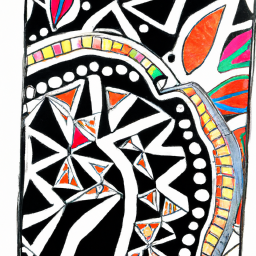
Terms of Service Privacy policy Email hints Contact us
Made with favorite in Cyprus