How to Superimpose Images on an iPhone
Superimpose images on your iPhone easily with this step-by-step guide! Learn how to create amazing effects with just a few taps of your finger.
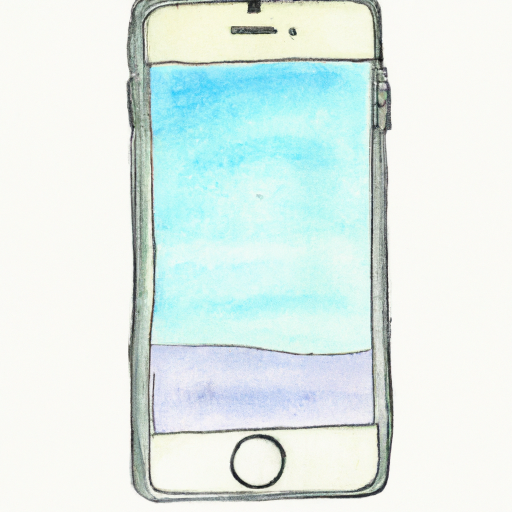
With the introduction of the iPhone, the ability to superimpose or layer images has become much easier. This ability allows users to create fun and interesting effects with their photos, such as adding text, stickers, frames, and more. In this article, we'll explain how to superimpose images on an iPhone.
Step 1: Choose an App
The first step is to choose an app that will allow you to superimpose images on your iPhone. There are many apps available, some of which are free, while others require a purchase. Some popular apps include PicsArt, Pixelmator, and Adobe Photoshop Express. It's important to choose an app that offers the features you need and is easy to use.
Step 2: Upload the Images
Once you have chosen an app, the next step is to upload the images you want to superimpose. You can do this by taking a picture with your iPhone or by selecting an image from your photo library. If you are using a third-party app, you may need to download the images to your phone before you can use them.
Step 3: Select the Superimpose Tool
Once you have uploaded the images, you will need to select the superimpose tool. This tool will allow you to layer or stack the images on top of each other. Depending on the app you are using, this tool may be located in a different place. For example, in PicsArt, the superimpose tool can be found in the "Edit" tab.
Step 4: Adjust the Opacity
Once you have selected the superimpose tool, you can adjust the opacity of the images. This will allow you to blend the images together to create the desired effect. You can also adjust the size and position of the images, as well as add text, frames, and other effects.
Step 5: Save and Share
Once you are satisfied with the effect, you can save the image and share it with your friends. Many apps allow you to save the image to your camera roll, or share it directly to social media. This is a great way to show off your creative skills and impress your friends!
Superimposing images on an iPhone is a great way to create unique and interesting effects with your photos. With the right app and a little bit of practice, you can become a master at superimposing images on your iPhone. Have fun and get creative!



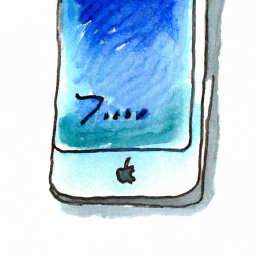


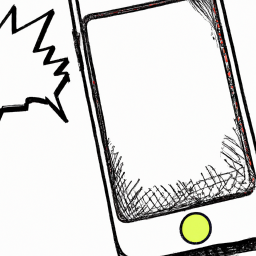

Terms of Service Privacy policy Email hints Contact us
Made with favorite in Cyprus