How to Take a Screenshot on an iPhone 6
Taking screenshots on an iPhone 6 is a simple process! Learn how in this helpful article that covers the steps to capture images of your screen.

Taking a screenshot on your iPhone 6 is a great way to capture a moment or share something with your friends. Whether it's a funny meme you want to save, a high score you want to show off, or a funny text conversation you want to remember, taking a screenshot is easy and the results look great. Here’s how you can take a screenshot on your iPhone 6.
Step 1: Find What You Want to Capture
The first step is to find the image, text, or video you want to capture. This can be a message conversation you’re having with a friend, a photo from your camera roll, or a video from YouTube. Once you’ve found the image or video you want to capture, make sure it’s on the full screen of your phone.
Step 2: Press the Home and Lock Buttons at the Same Time
Once you’ve located the image or video you want to capture, press the Home button and the Lock button at the same time. The Home button is the circular button on the front of the phone and the Lock button is the rectangular button on the top of the phone.
Step 3: Check Your Camera Roll for the Screenshot
Once you’ve pressed the Home and Lock buttons at the same time, you’ll hear a camera shutter sound, indicating that the screenshot has been taken. You can check your Camera Roll in the Photos app to find the screenshot. It will be the last photo taken.
Step 4: Share the Screenshot
If you want to share the screenshot with your friends, you can do so by tapping the Share button in the Photos app. This will bring up a list of apps and services you can use to share the screenshot with your friends, such as Facebook, Twitter, or iMessage. You can also save the screenshot to your computer or cloud storage if you’d like.
Step 5: Edit and Enhance the Screenshot
If you’d like to make changes to the screenshot, you can use the built-in editing tools in the Photos app. This includes tools like cropping, filters, and text. You can also use third-party apps to enhance the screenshot, such as Snapseed or Photoshop Express.
Taking a screenshot on your iPhone 6 is simple and easy. Once you’ve taken the screenshot, you can share it with your friends, edit it, or save it for later. With just a few taps of the Home and Lock buttons, you can capture a moment and save it for years to come.




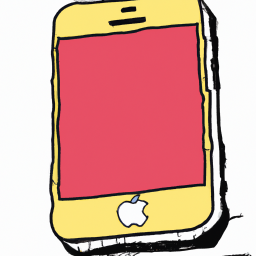
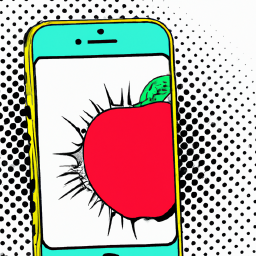
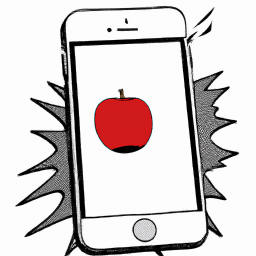

Terms of Service Privacy policy Email hints Contact us
Made with favorite in Cyprus