How to Take a Screenshot on an iPhone SE
Taking screenshots can be a great way to capture what's on your screen! Learn how to take a screenshot on an iPhone SE with this helpful guide.

Taking a screenshot on an iPhone SE (SE) is a great way to save something you find online or quickly share a picture with your friends. Whether you’re looking to capture a website, text message, or a funny meme, it’s easy to take a screenshot using your SE.
Step 1: Find the Image or Text you want to Capture
Before you can take a screenshot, you’ll need to find the image or text you want to capture. You can search for websites, text messages, images, or any other type of content you’d like to take a screenshot of.
Step 2: Locate the Power and Home Buttons
Once you’ve found the content you want to capture, you’ll need to locate the power and home buttons on your SE. The power button is located on the right side of the device, and the home button is located on the bottom of the device.
Step 3: Press and Hold the Power and Home Buttons
Now that you’ve located the power and home buttons, you’ll need to press and hold them both simultaneously. To do this, press and hold the power button with your right index finger and the home button with your left index finger. You’ll need to hold them both for a few seconds until the screenshot is taken.
Step 4: Release the Buttons
Once the screenshot is taken, you can release the power and home buttons. You’ll know the screenshot has been taken when you see the image of the content you were trying to capture on your screen.
Step 5: Find and Share the Screenshot
The last step is to find and share the screenshot. The screenshot will automatically be saved to your device’s photo library. To find the screenshot, open the Photos app and navigate to the “Screenshots” album. From here, you can share the screenshot with your friends or save it to your computer.
Taking a screenshot on an iPhone SE is easy and can be done in just a few simple steps. With the ability to quickly capture anything you find online, it’s a great way to save or share content with your friends.
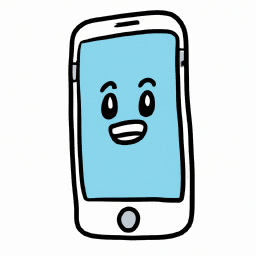
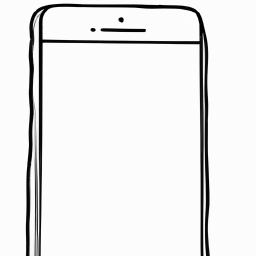

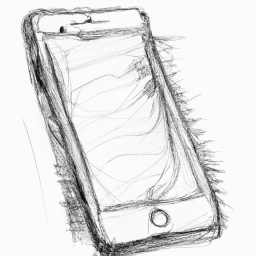




Terms of Service Privacy policy Email hints Contact us
Made with favorite in Cyprus