How to Take a Screenshot on an iPhone XS
Taking screenshots on your iPhone XS has never been easier! This article will show you how to capture and save your screen quickly and easily.

Taking a screenshot on an iPhone XS is a fast and simple process that can come in handy for all sorts of things, from saving a recipe to sharing a funny conversation. Here are the steps for how to take a screenshot on an iPhone XS:
Step 1: Prepare the Screen
The first step in taking a screenshot on an iPhone XS is to prepare the screen for the screenshot. This means making sure that the app or page that you want to save is open and displaying the exact image or information that you want to capture. You can also adjust the screen brightness or zoom levels if needed.
Step 2: Activate the Screenshot Function
Once the screen is ready, you can activate the screenshot function on the iPhone XS. To do this, press and hold the Side button and the Volume Up button at the same time. The Side button is located on the right side of the iPhone and the Volume Up button is located on the left side. Press and hold both buttons until you see the screenshot animation on the screen.
Step 3: View the Screenshot
The screenshot animation will indicate that the screenshot has been taken and saved. To view the screenshot, open the Photos app on your iPhone XS. The screenshot will be saved in the “Screenshots” album in the Photos app. You can open the screenshot to view it or edit it as needed.
Step 4: Share the Screenshot
Once you have taken and viewed the screenshot, you may want to share it with someone else. To do this, open the screenshot in the Photos app and tap the Share icon. This will open the Share menu and allow you to select a method for sharing the screenshot. You can share the screenshot via Messages, Mail, AirDrop, or any other sharing method that is available on your iPhone.
Step 5: Delete the Screenshot
If you no longer need the screenshot, you can delete it to free up space on your iPhone. To delete the screenshot, open the Photos app and go to the “Screenshots” album. Select the screenshot that you want to delete and tap the Delete icon. You will be asked to confirm the deletion before it is permanently removed.
Taking a screenshot on an iPhone XS is a quick and easy process that can come in handy for a variety of tasks. With these steps, you can quickly and easily capture whatever information or image you need from your iPhone XS.

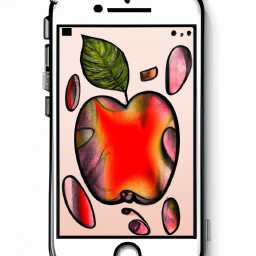


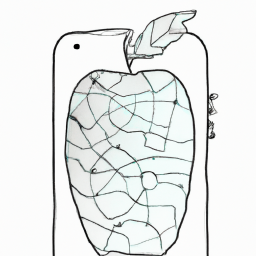
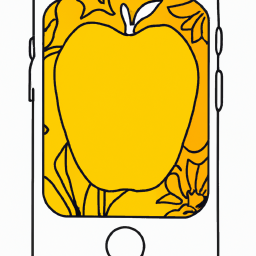


Terms of Service Privacy policy Email hints Contact us
Made with favorite in Cyprus